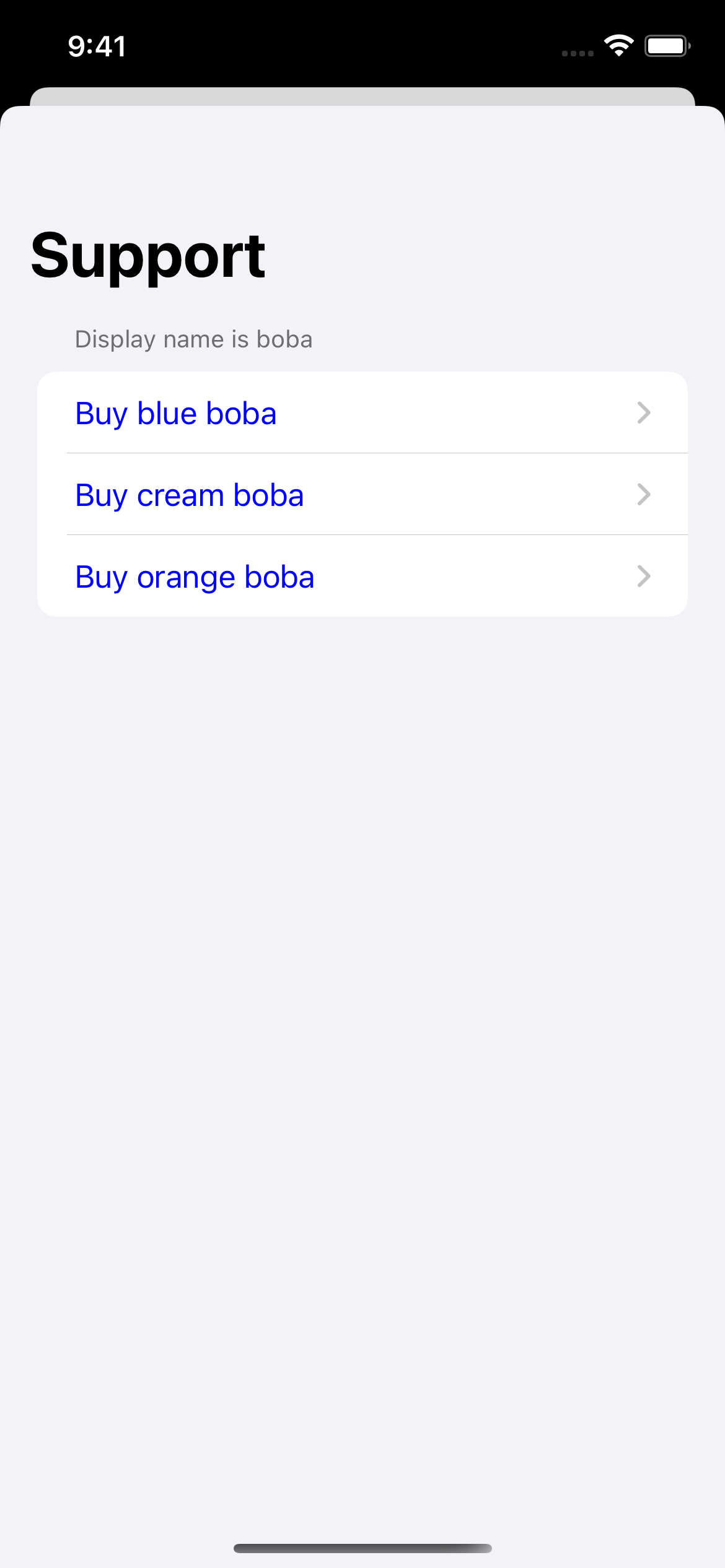
| SwiftUI | UIKit |
| ```Swift import SwiftUI import SupportDocs struct ContentView: View { let dataSource = URL(string: "https://raw.githubusercontent.com/aheze/SupportDocs/DataSource/_data/supportdocs_datasource.json")! let options = SupportOptions( navigationBar: .init( title: "Support" /// Set navigation bar title to "Support" ), listStyle: .insetGroupedListStyle, /// Inset grouped list style (iOS 14+) other: .init( activityIndicatorStyle: UIActivityIndicatorView.Style.large, /// Large loading indicator error404: URL(string: "https://aheze.github.io/SupportDocs/404")! /// Custom 404 page (inside the DataSource branch) ) ) @State var supportDocsPresented: Bool = false var body: some View { Button("Present SupportDocs from SwiftUI!") { supportDocsPresented = true } .sheet(isPresented: $supportDocsPresented, content: { SupportDocsView(dataSource: dataSource, options: options, isPresented: $supportDocsPresented) }) } } ``` | ```Swift class ViewController: UIViewController { @IBOutlet weak var presentButton: UIButton! /// Connect these in the storyboard. @IBAction func presentButtonPressed(_ sender: Any) { let dataSource = URL(string: "https://raw.githubusercontent.com/aheze/SupportDocs/DataSource/_data/supportdocs_datasource.json")! // MARK: - UIKit way to make `SupportOptions` var options = SupportOptions() options.navigationBar.title = "Support" /// Set navigation bar title to "Support" options.listStyle = .insetGroupedListStyle /// Inset grouped list style (iOS 14+) options.other.activityIndicatorStyle = .large /// Large loading indicator options.other.error404 = URL(string: "https://aheze.github.io/SupportDocs/404")! /// Custom 404 page (inside the DataSource branch) let supportDocsViewController = SupportDocsViewController(dataSourceURL: dataSource, options: options) self.present(supportDocsViewController, animated: true, completion: nil) } } ``` |
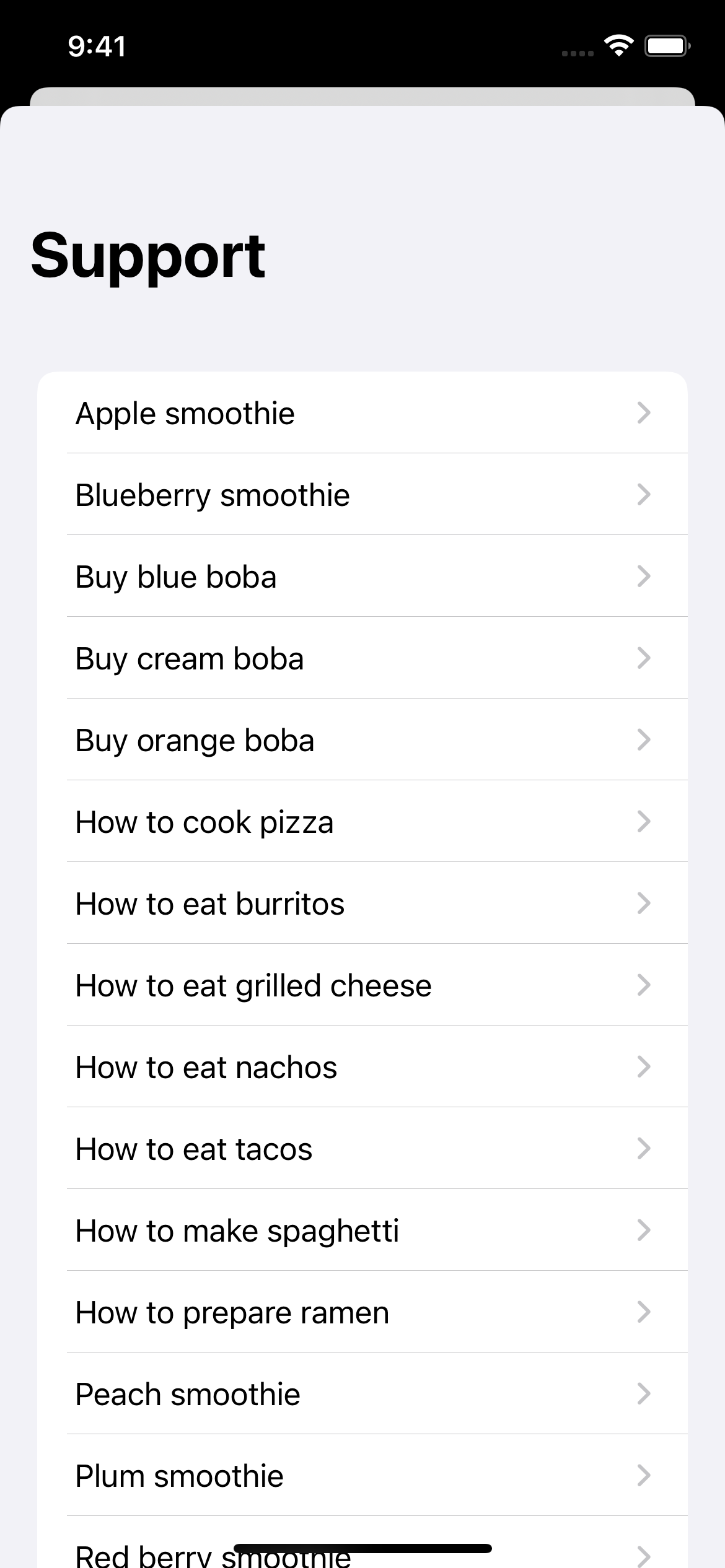 ### One Category
Here’s how to make SupportDocs display one category that contains all documents with the tag `boba`:
### One Category
Here’s how to make SupportDocs display one category that contains all documents with the tag `boba`:
| SwiftUI | Result |
| ```swift let options = SupportOptions( categories: [ .init( tags: ["boba"], displayName: "Display name is boba", displayColor: UIColor.blue ) ] ) ``` |
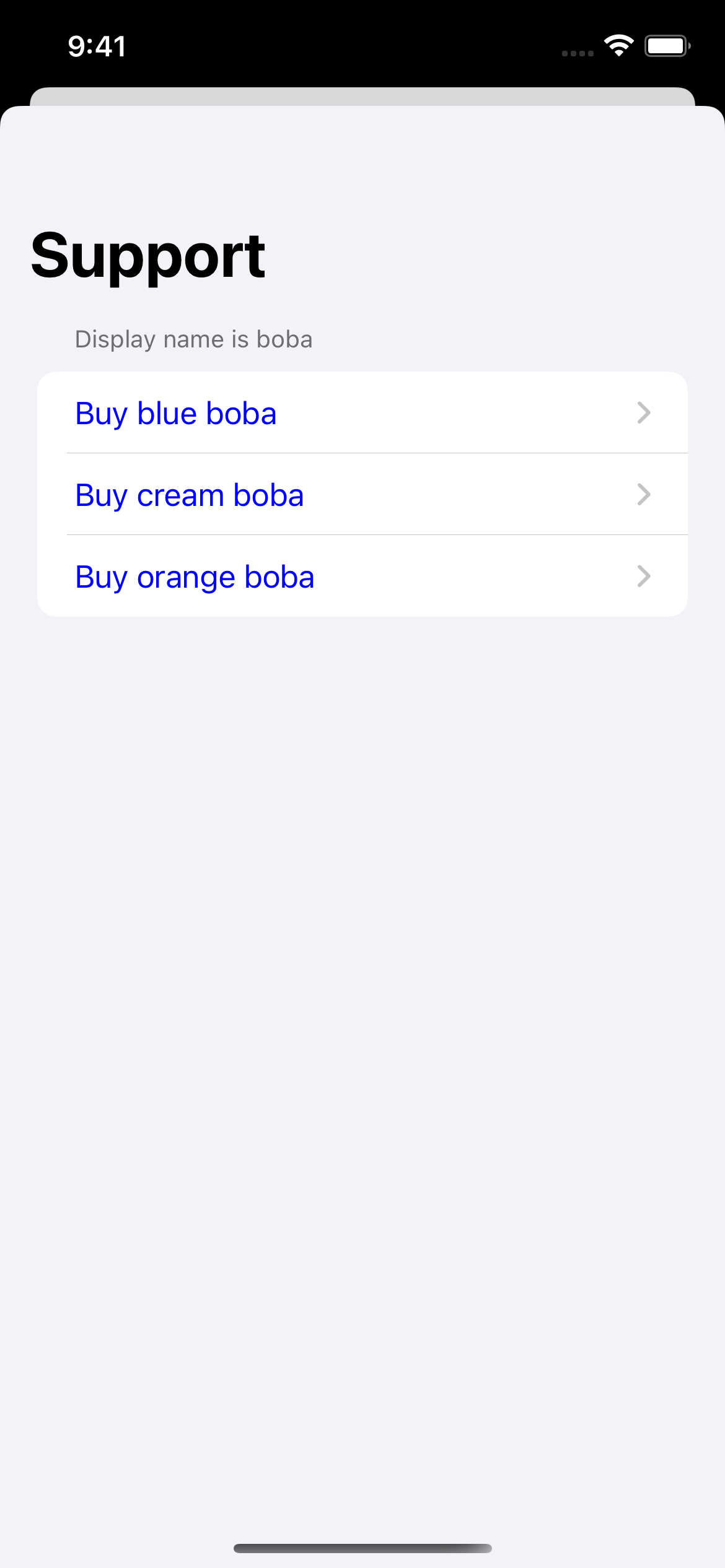
|
| UIKit | |
| ```swift var options = SupportOptions() let bobaCategory = SupportOptions.Category( tags: ["boba"], displayName: "Display name is boba", displayColor: UIColor.blue ) options.categories = [bobaCategory] ``` |
| SwiftUI |
| ```swift struct SwiftUIExampleView_WithCategories: View { let dataSource = URL(string: "https://raw.githubusercontent.com/aheze/SupportDocs/DataSource/_data/supportdocs_datasource.json")! let options = SupportOptions( categories: [ .init( tags: ["boba"], displayName: "Display name is boba", displayColor: UIColor.blue ) ] ) @State var supportDocsPresented = false var body: some View { Button("Present SupportDocs from SwiftUI!") { supportDocsPresented = true } .sheet(isPresented: $supportDocsPresented, content: { SupportDocsView(dataSource: dataSource, options: options) }) } } ``` |
| UIKit |
| ```swift class UIKitExampleController_WithCategories: UIViewController { /** Connect this inside the storyboard. This is just for demo purposes, so it's not connected yet. */ @IBAction func presentButtonPressed(_ sender: Any) { let dataSource = URL(string: "https://raw.githubusercontent.com/aheze/SupportDocs/DataSource/_data/supportdocs_datasource.json")! var options = SupportOptions() let bobaCategory = SupportOptions.Category( tags: ["boba"], displayName: "Display name is boba", displayColor: UIColor.blue ) options.categories = [bobaCategory] let supportDocsViewController = SupportDocsViewController(dataSource: dataSource, options: options) self.present(supportDocsViewController, animated: true, completion: nil) } } ``` |
| SwiftUI | Result |
| ```swift let options = SupportOptions( categories: [ .init( tags: ["boba"], displayName: "Display name is boba", displayColor: UIColor.blue ), .init( tags: ["fastFood"], displayName: "These aren't really healthy", displayColor: UIColor.red ) ] ) ``` |
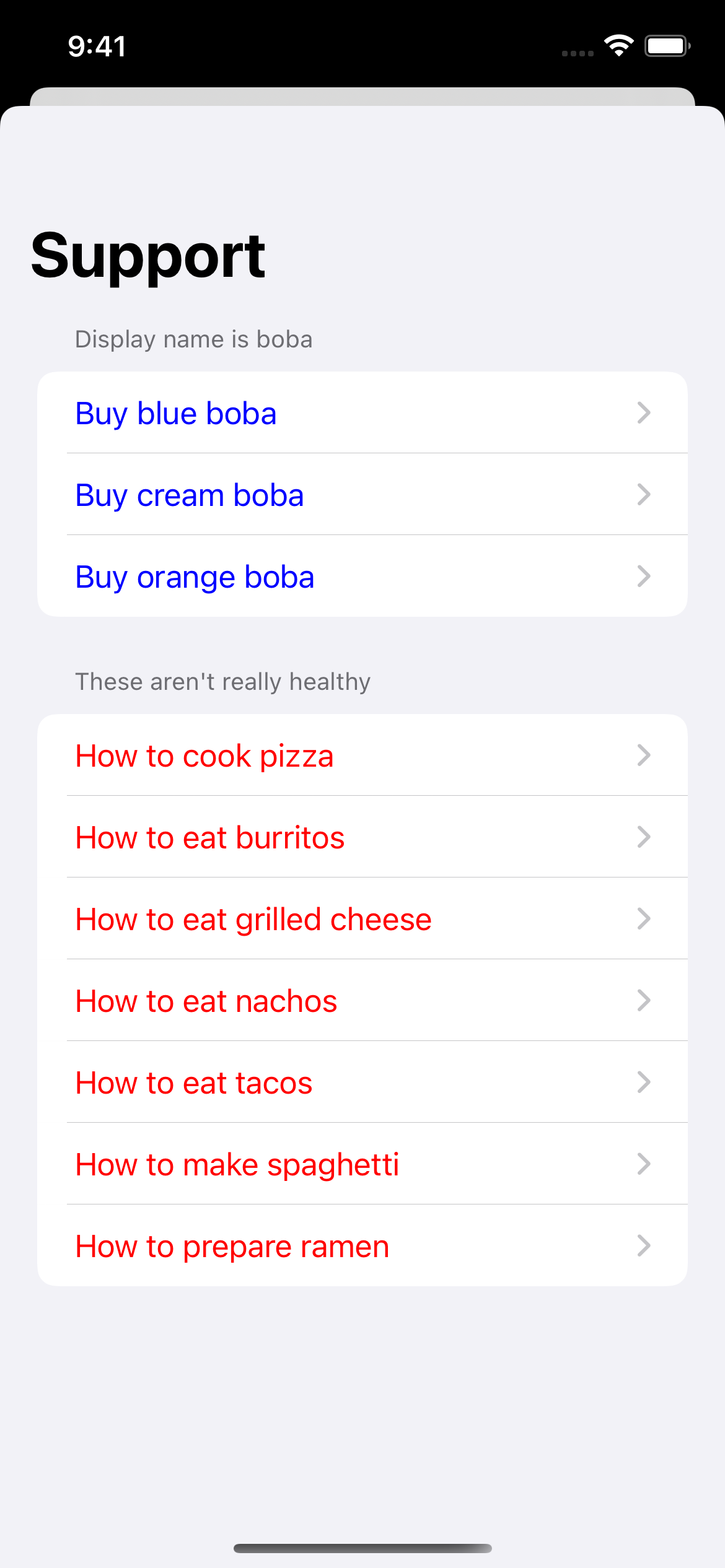
|
| UIKit | |
| ```swift var options = SupportOptions() let bobaCategory = SupportOptions.Category( tags: ["boba"], displayName: "Display name is boba", displayColor: UIColor.blue ) let fastFoodCategory = SupportOptions.Category( tags: ["fastFood"], displayName: "These aren't really healthy", displayColor: UIColor.red ) options.categories = [bobaCategory, fastFoodCategory] ``` |
| SwiftUI |
| ```swift struct SwiftUIExampleView_WithCategories: View { let dataSource = URL(string: "https://raw.githubusercontent.com/aheze/SupportDocs/DataSource/_data/supportdocs_datasource.json")! let options = SupportOptions( categories: [ .init( tags: ["boba"], displayName: "Display name is boba", displayColor: UIColor.blue ), .init( tags: ["fastFood"], displayName: "These aren't really healthy", displayColor: UIColor.red ) ] ) @State var supportDocsPresented = false var body: some View { Button("Present SupportDocs from SwiftUI!") { supportDocsPresented = true } .sheet(isPresented: $supportDocsPresented, content: { SupportDocsView(dataSource: dataSource, options: options) }) } } ``` |
| UIKit |
| ```swift class UIKitExampleControllerWithCategories: UIViewController { /** Connect this inside the storyboard. This is just for demo purposes, so it's not connected yet. */ @IBAction func presentButtonPressed(_ sender: Any) { let dataSource = URL(string: "https://raw.githubusercontent.com/aheze/SupportDocs/DataSource/_data/supportdocs_datasource.json")! var options = SupportOptions() let bobaCategory = SupportOptions.Category( tags: ["boba"], displayName: "Display name is boba", displayColor: UIColor.blue ) let fastFoodCategory = SupportOptions.Category( tags: ["fastFood"], displayName: "These aren't really healthy", displayColor: UIColor.red ) options.categories = [bobaCategory, fastFoodCategory] let supportDocsViewController = SupportDocsViewController(dataSource: dataSource, options: options) self.present(supportDocsViewController, animated: true, completion: nil) } } ``` |
| SwiftUI | Result |
| ```swift let options = SupportOptions( categories: [ .init( tags: ["boba", "fastFood"], displayName: "Food that tastes great", displayColor: UIColor.orange ) ] ) ``` |
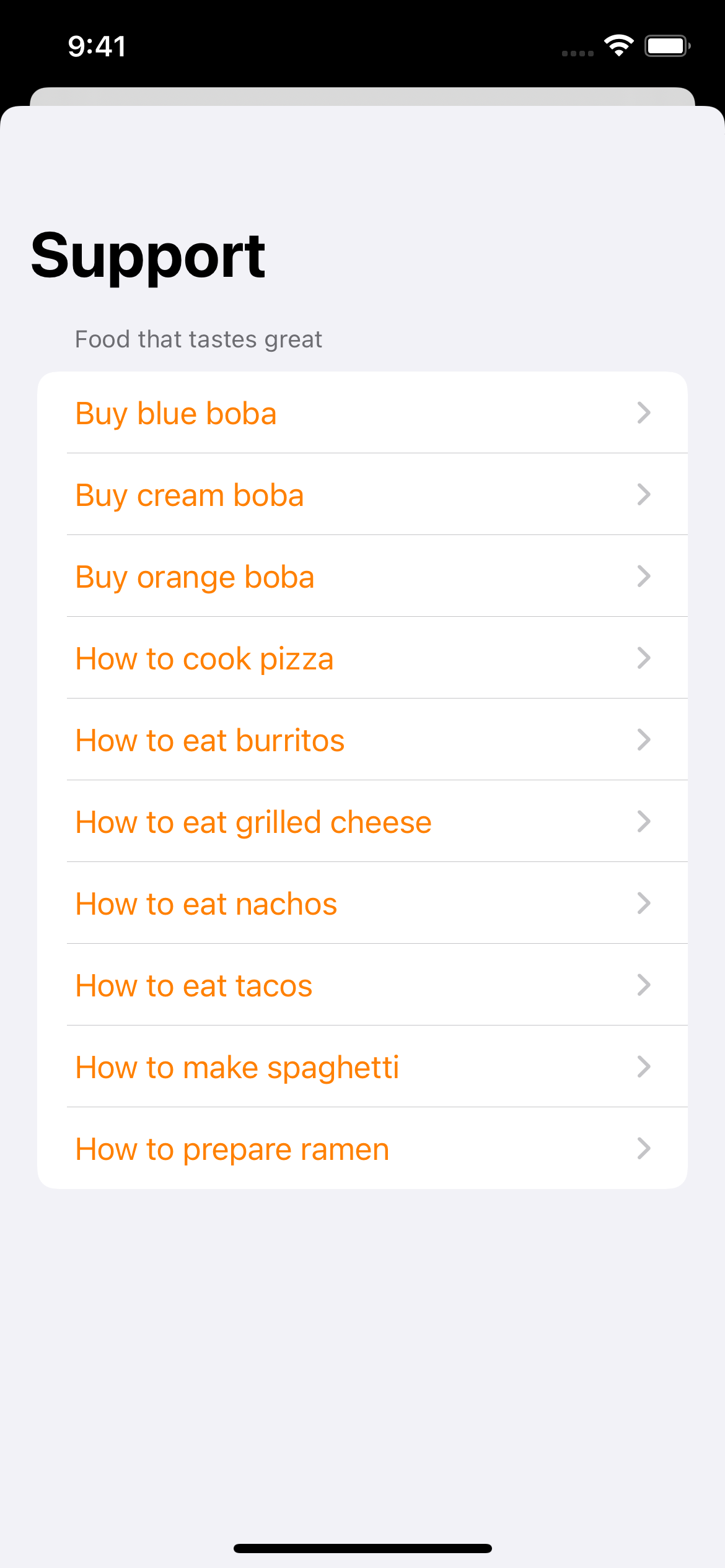
|
| UIKit | |
| ```swift var options = SupportOptions() let bobaAndFastFoodCategory = SupportOptions.Category( tags: ["boba", "fastFood"], displayName: "Food that tastes great", displayColor: UIColor.orange ) options.categories = [bobaAndFastFoodCategory] ``` |
| SwiftUI |
| ```swift struct SwiftUIExampleView_WithCategories: View { let dataSource = URL(string: "https://raw.githubusercontent.com/aheze/SupportDocs/DataSource/_data/supportdocs_datasource.json")! let options = SupportOptions( categories: [ .init( tags: ["boba", "fastFood"], displayName: "Food that tastes great", displayColor: UIColor.orange ) ] ) @State var supportDocsPresented = false var body: some View { Button("Present SupportDocs from SwiftUI!") { supportDocsPresented = true } .sheet(isPresented: $supportDocsPresented, content: { SupportDocsView(dataSource: dataSource, options: options) }) } } ``` |
| UIKit |
| ```swift class UIKitExampleController_WithCategories: UIViewController { /** Connect this inside the storyboard. This is just for demo purposes, so it's not connected yet. */ @IBAction func presentButtonPressed(_ sender: Any) { let dataSource = URL(string: "https://raw.githubusercontent.com/aheze/SupportDocs/DataSource/_data/supportdocs_datasource.json")! var options = SupportOptions() let bobaAndFastFoodCategory = SupportOptions.Category( tags: ["boba", "fastFood"], displayName: "Food that tastes great", displayColor: UIColor.orange ) options.categories = [bobaAndFastFoodCategory] let supportDocsViewController = SupportDocsViewController(dataSource: dataSource, options: options) self.present(supportDocsViewController, animated: true, completion: nil) } } ``` |
| SwiftUI | Result |
| ```swift let options = SupportOptions( navigationBar: .init( title: "Custom Nav Title" ) ) ``` |
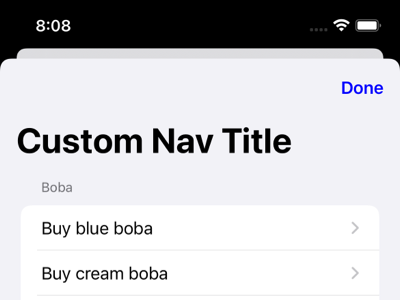
|
| UIKit | |
| ```swift var options = SupportOptions() options.navigationBar.title = "Custom Nav Title" ``` |
| SwiftUI | Result |
| ```swift let options = SupportOptions( navigationBar: .init( title: "Custom Nav Title", titleColor: UIColor.purple ) ) ``` |
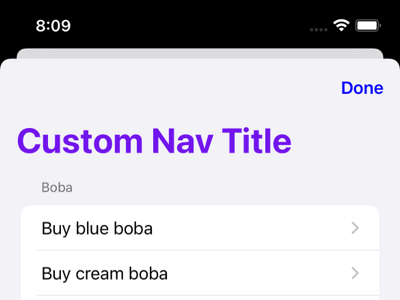
|
| UIKit | |
| ```swift var options = SupportOptions() options.navigationBar.title = "Custom Nav Title" options.navigationBar.titleColor = UIColor.purple ``` |
| `Image` | `Text` |
| ```Swift AnyView(Image(systemName: "xmark")) /// SF Symbols are best ``` | ```Swift AnyView(Text("I Am Finished")) /// `Text` works just as well ``` |
| SwiftUI | Result |
| ```swift let options = SupportOptions( navigationBar: .init( dismissButtonView: AnyView(Text("I Am Finished")) /// or, AnyView(Image(systemName: "xmark")) ) ) ``` |
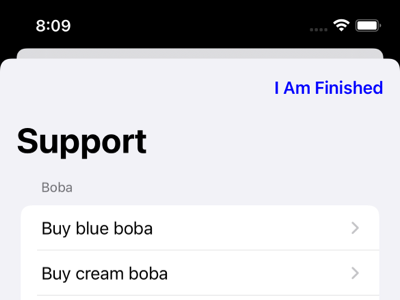
|
| UIKit | |
| ```swift var options = SupportOptions() options.navigationBar.dismissButtonView = AnyView(Text("I Am Finished")) /// or, AnyView(Image(systemName: "xmark")) ``` |
| SwiftUI | Result |
| ```swift let options = SupportOptions( navigationBar: .init( dismissButtonTitle: "I Am Finished", buttonTintColor: UIColor.green ) ) ``` |
Dismiss button ↓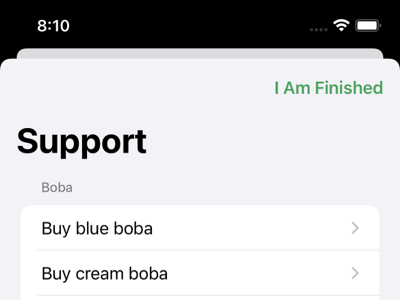 Back button (after selecting a document) ↓ 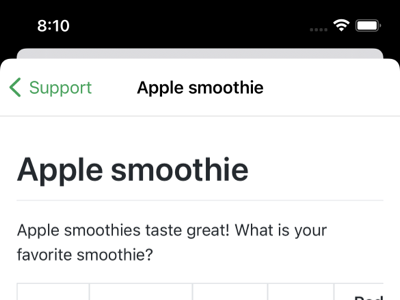
|
| UIKit | |
| ```swift var options = SupportOptions() options.navigationBar.dismissButtonTitle = "I Am Finished" options.navigationBar.buttonTintColor = UIColor.green ``` |
| SwiftUI | Result |
| ```swift let options = SupportOptions( navigationBar: .init( backgroundColor: UIColor( red: 217 / 255, green: 247 / 255, blue: 255 / 255, alpha: 1 ) ) ) ``` |
Before scrolling ↓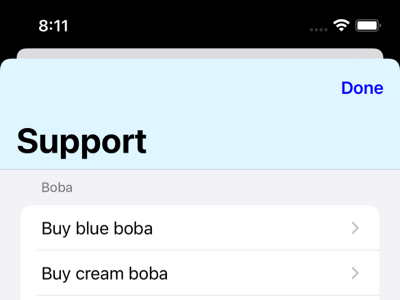 After scrolling ↓ 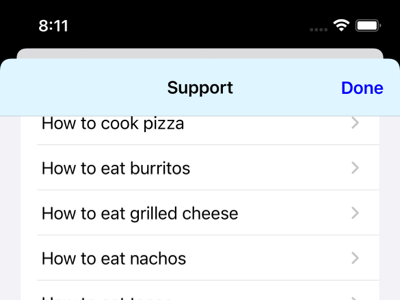
|
| UIKit | |
| ```swift var options = SupportOptions() options.navigationBar.backgroundColor = UIColor( red: 217 / 255, green: 247 / 255, blue: 255 / 255, alpha: 1 ) ``` |
| SwiftUI | Result |
| ```swift let options = SupportOptions( searchBar: .init( placeholder: "Type here to search!" ) ) ``` |
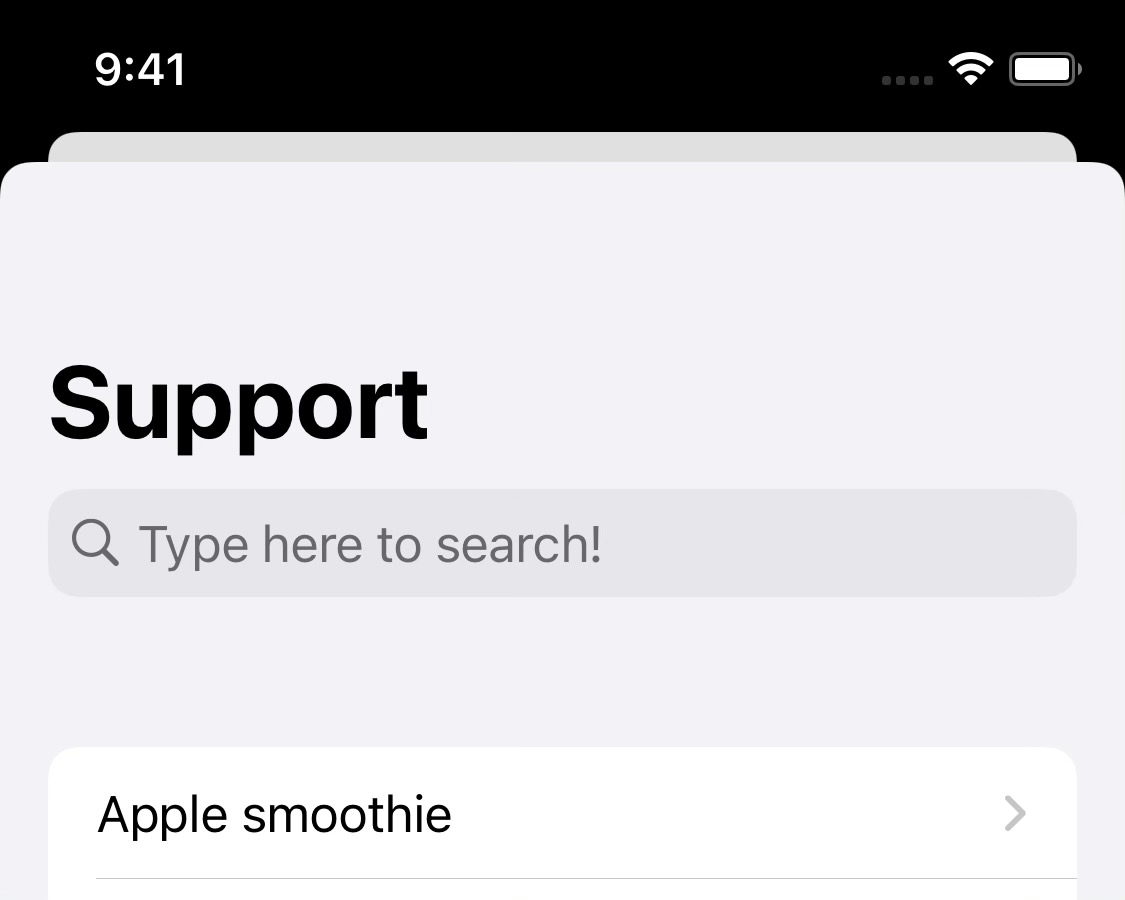
|
| UIKit | |
| ```swift var options = SupportOptions() options.searchBar.placeholder = "Type here to search!" ``` |
| SwiftUI | Result |
| ```swift let options = SupportOptions( searchBar: .init( placeholder: "Type here to search!", placeholderColor: UIColor.blue.withAlphaComponent(0.75) ) ) ``` |
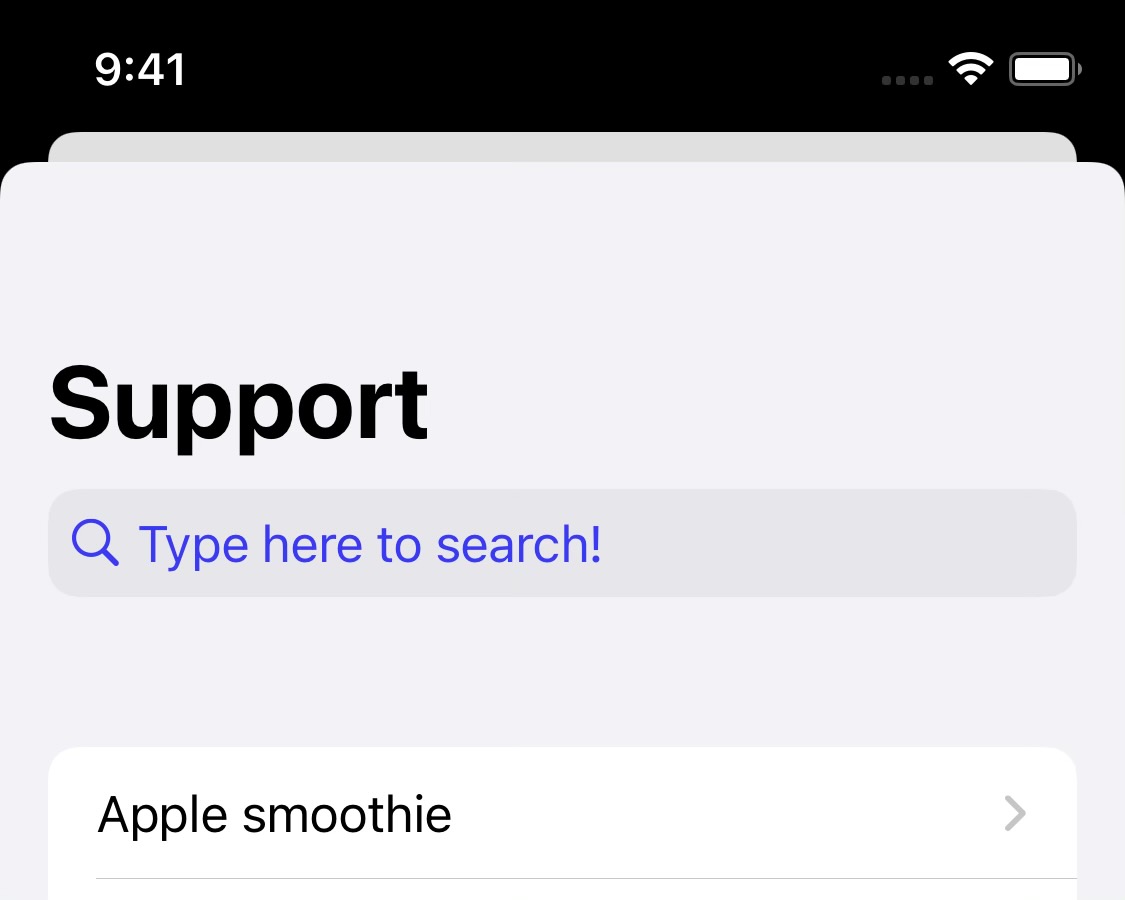
|
| UIKit | |
| ```swift var options = SupportOptions() options.searchBar.placeholder = "Type here to search!" options.searchBar.placeholderColor = UIColor.blue.withAlphaComponent(0.75) ``` |
| SwiftUI | Result |
| ```swift let options = SupportOptions( searchBar: .init( textColor: UIColor.red ) ) ``` |

|
| UIKit | |
| ```swift var options = SupportOptions() options.searchBar.textColor = UIColor.red ``` |
| SwiftUI | Result |
| ```swift let options = SupportOptions( searchBar: .init( tintColor: UIColor.orange ) ) ``` |
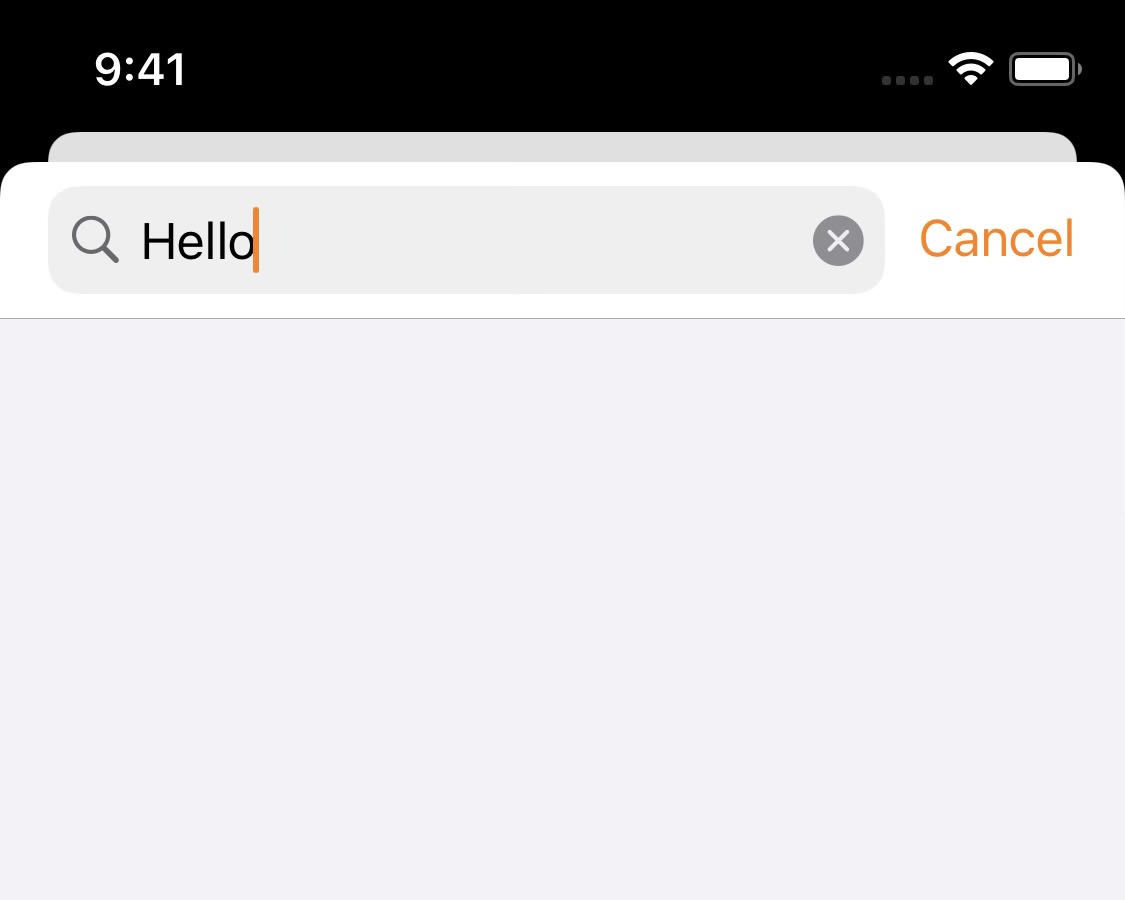
|
| UIKit | |
| ```swift var options = SupportOptions() options.searchBar.tintColor = UIColor.orange ``` |
| SwiftUI | Result |
| ```swift let options = SupportOptions( searchBar: .init( backgroundColor: UIColor.gray ) ) ``` |
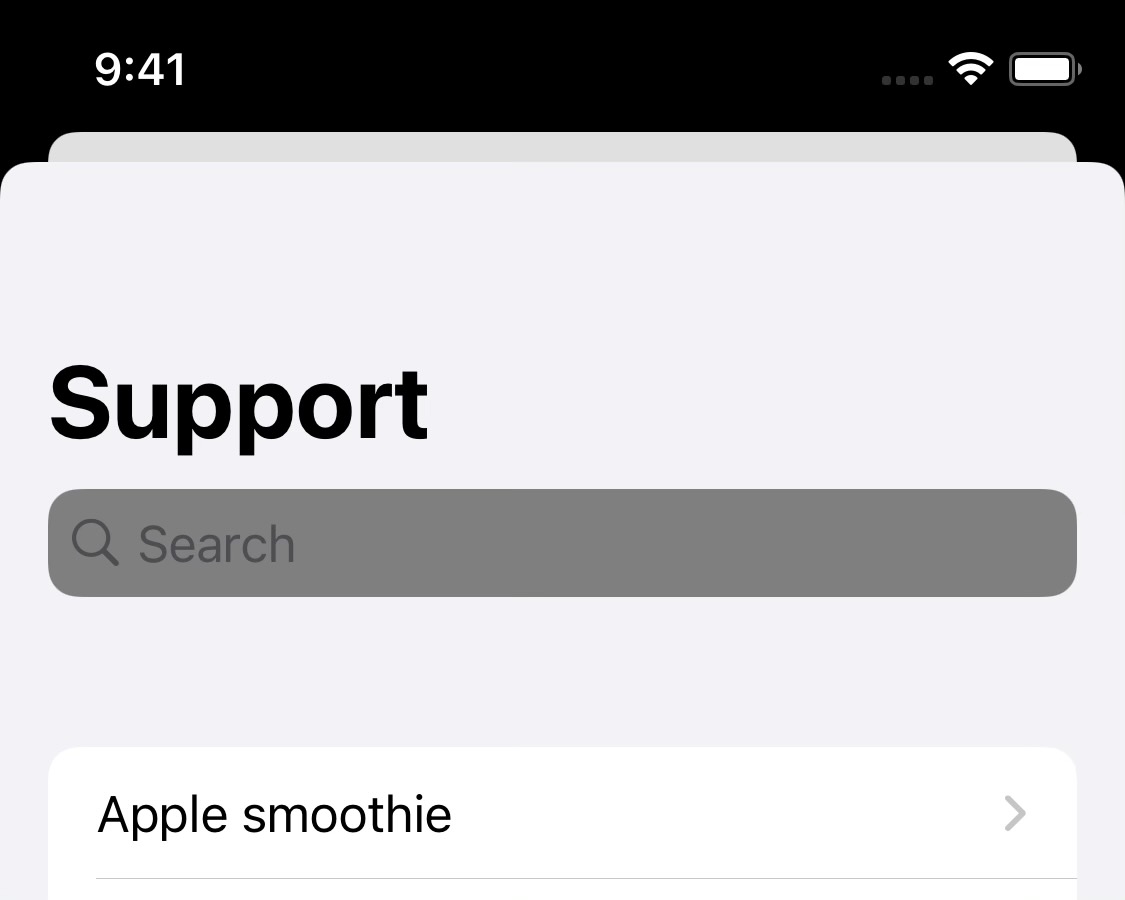
|
| UIKit | |
| ```swift var options = SupportOptions() options.searchBar.backgroundColor = UIColor.gray ``` |
| SwiftUI | UIKit |
| ```swift let options = SupportOptions( searchBar: .init( clearButtonMode: .whileEditing ) ) ``` | ```swift var options = SupportOptions() options.searchBar.clearButtonMode = .whileEditing ``` |
| SwiftUI | Result |
| ```swift let options = SupportOptions( progressBar: .init( foregroundColor: UIColor.red ) ) ``` |

|
| UIKit | |
| ```swift var options = SupportOptions() options.progressBar.foregroundColor = UIColor.red ``` |
| SwiftUI | Result |
| ```swift let options = SupportOptions( progressBar: .init( foregroundColor: UIColor.red, backgroundColor: UIColor.blue ) ) ``` |
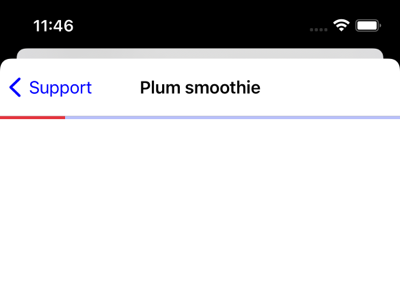
|
| UIKit | |
| ```swift var options = SupportOptions() options.progressBar.foregroundColor = UIColor.red options.progressBar.backgroundColor = UIColor.blue ``` |
| List Style | Result |
.defaultListStyle |
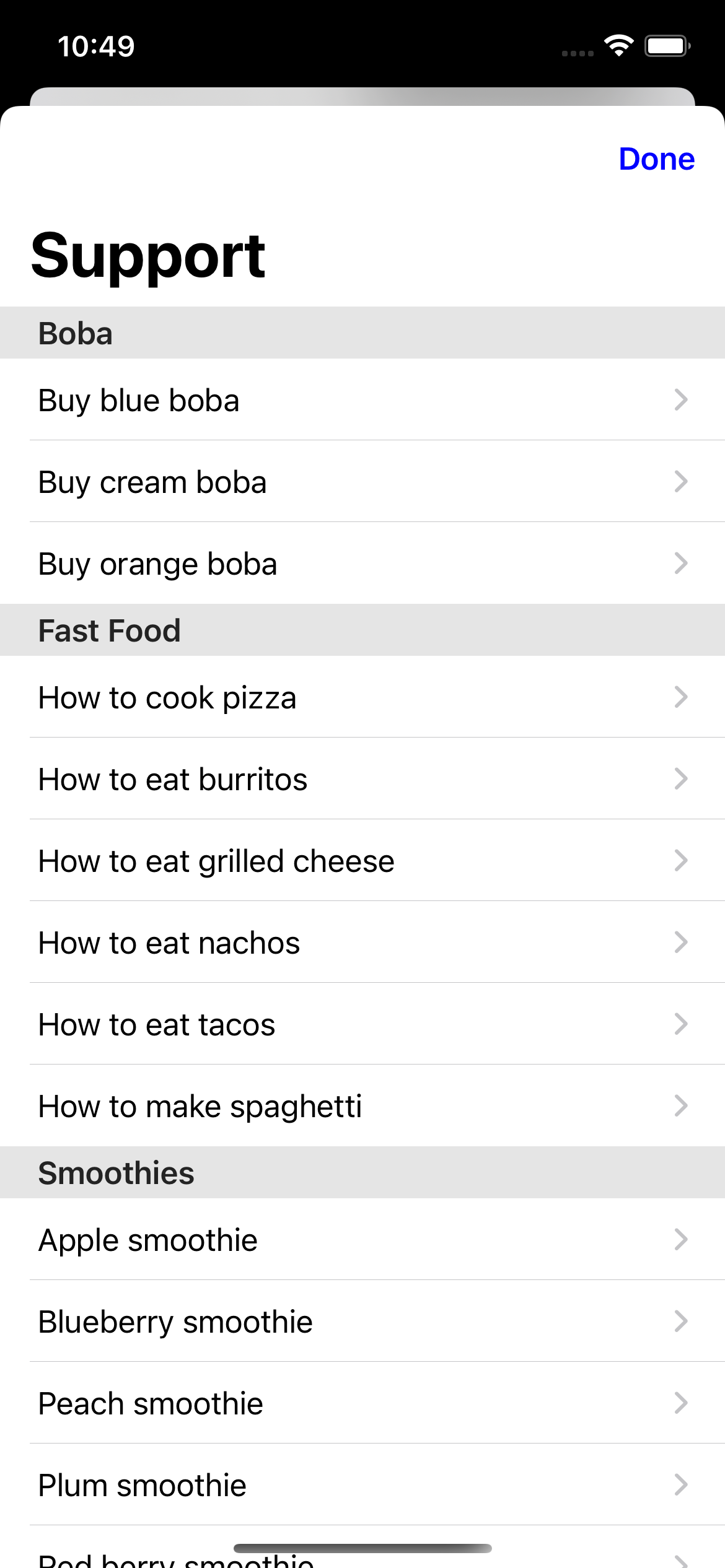 |
| SwiftUI | |
| ```swift let options = SupportOptions( listStyle: .defaultListStyle ) ``` | |
| UIKit | |
| ```swift var options = SupportOptions() options.listStyle = .defaultListStyle ``` | |
.plainListStyle |
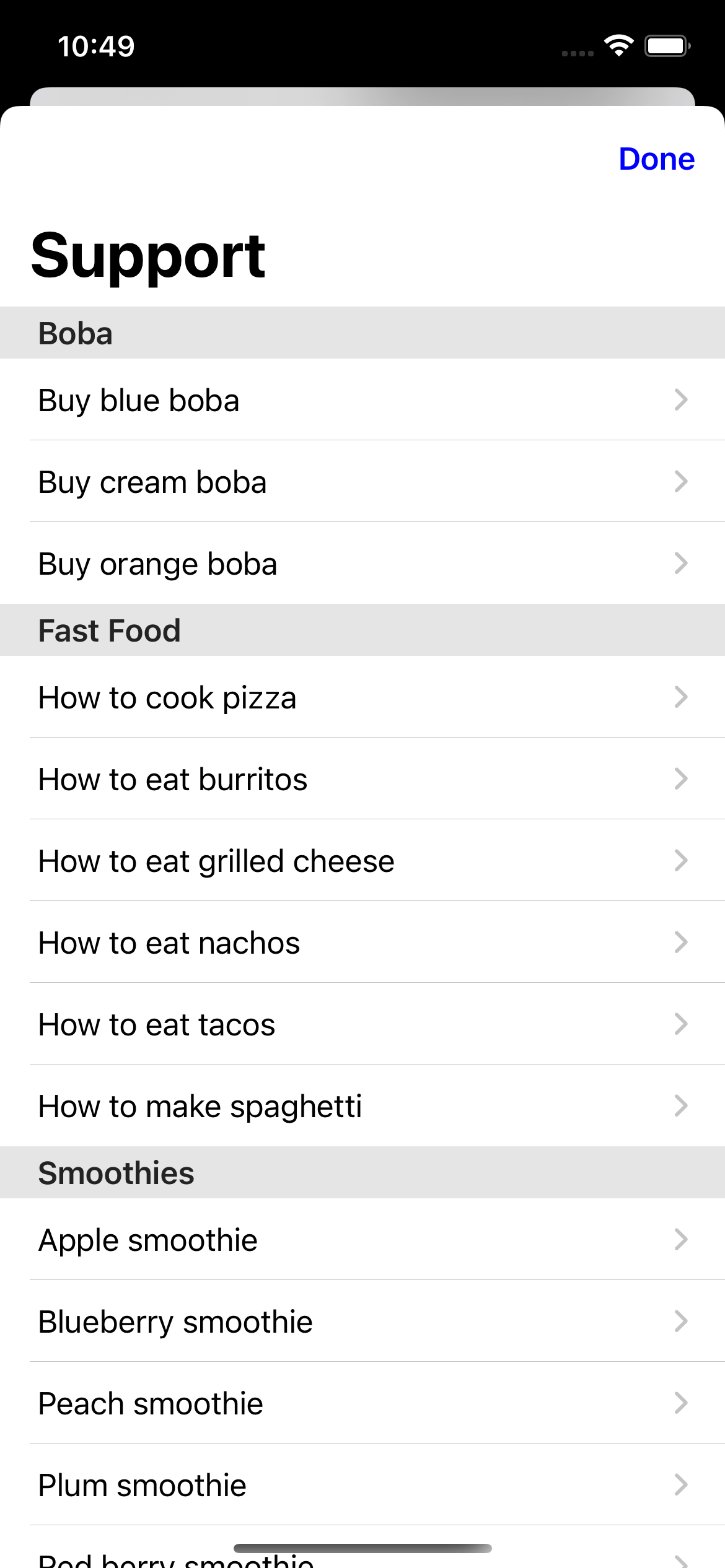 |
| SwiftUI | |
| ```swift let options = SupportOptions( listStyle: .plainListStyle ) ``` | |
| UIKit | |
| ```swift var options = SupportOptions() options.listStyle = .plainListStyle ``` | |
.groupedListStyle |
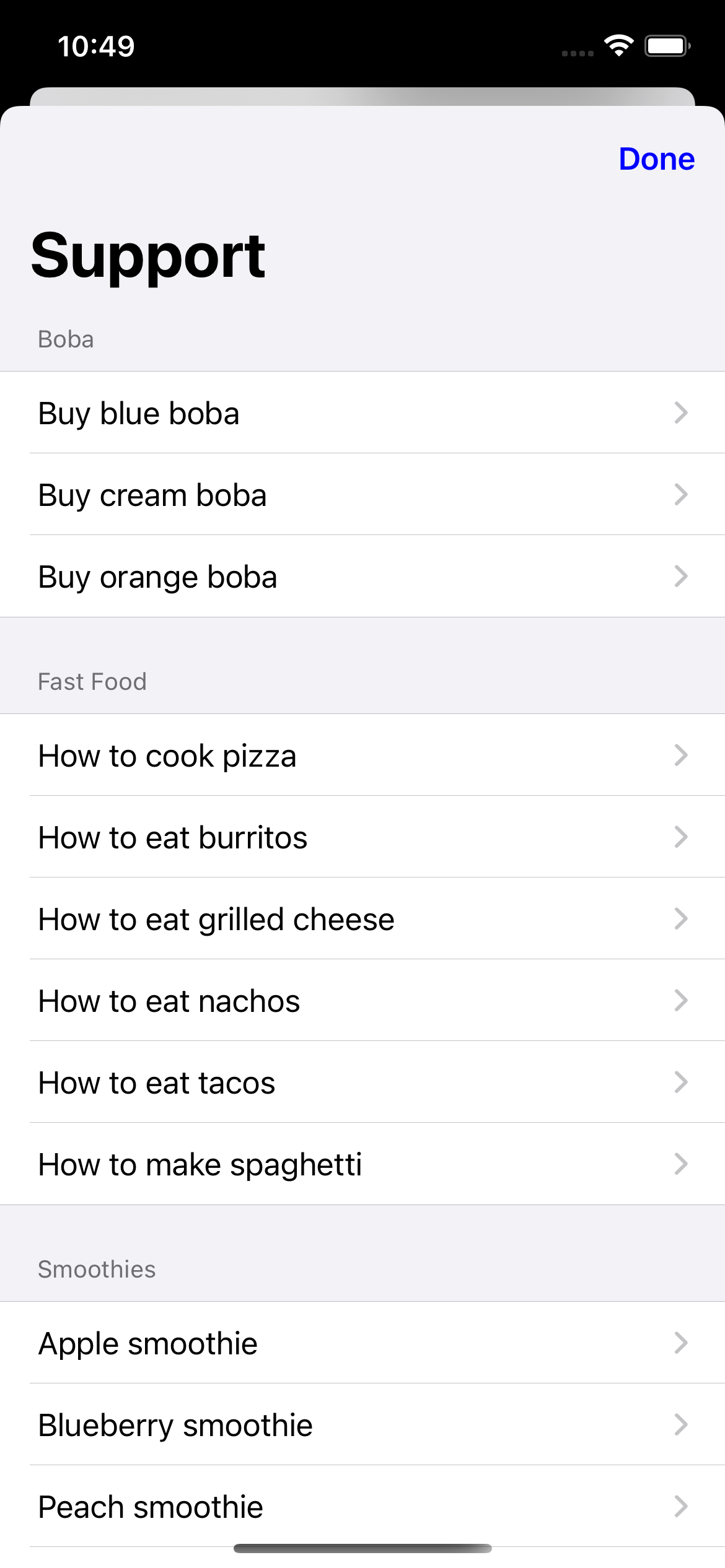 |
| SwiftUI | |
| ```swift let options = SupportOptions( listStyle: .groupedListStyle ) ``` | |
| UIKit | |
| ```swift var options = SupportOptions() options.listStyle = .groupedListStyle ``` | |
.insetGroupedListStyle |
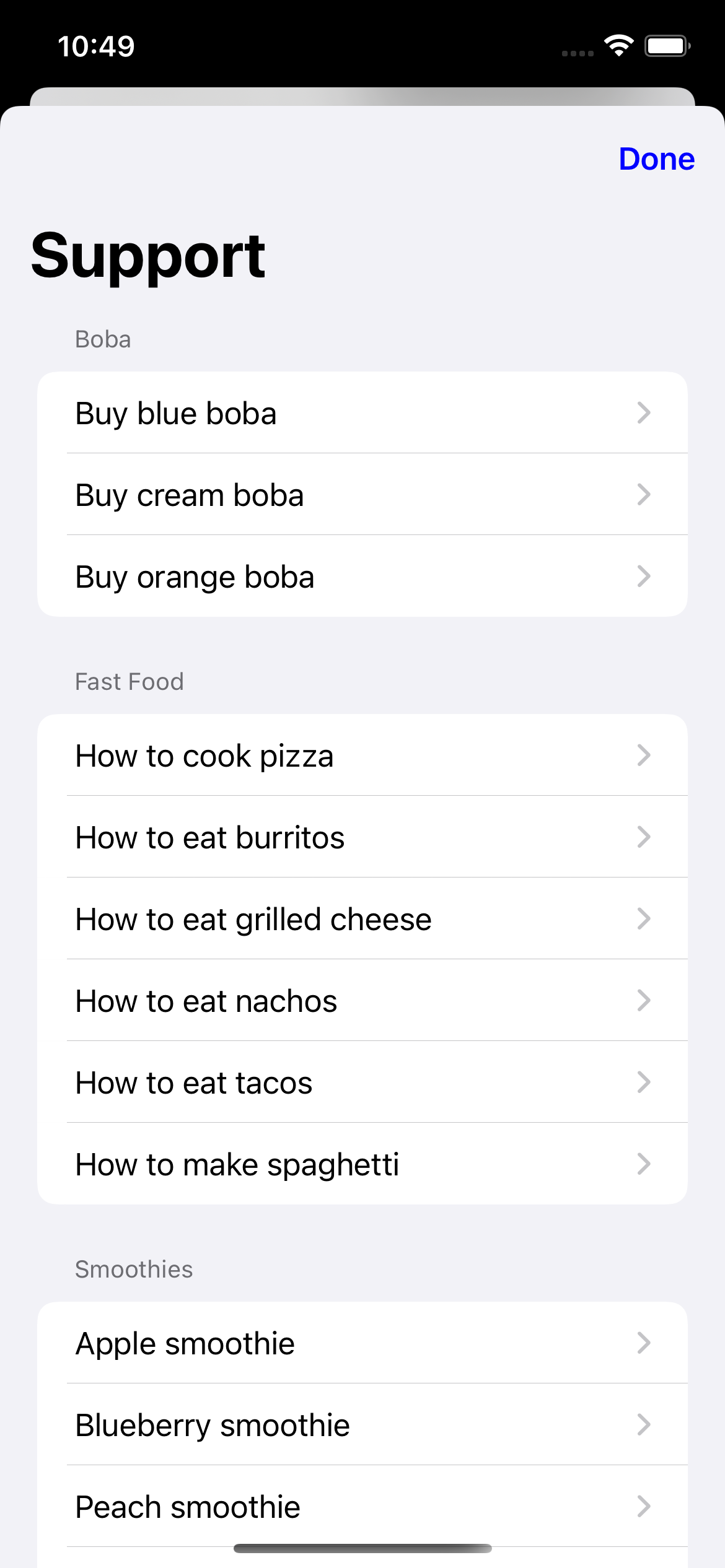 |
| SwiftUI | |
| ```swift let options = SupportOptions( listStyle: .insetGroupedListStyle ) ``` | |
| UIKit | |
| ```swift var options = SupportOptions() options.listStyle = .insetGroupedListStyle ``` | |
.insetListStyle |
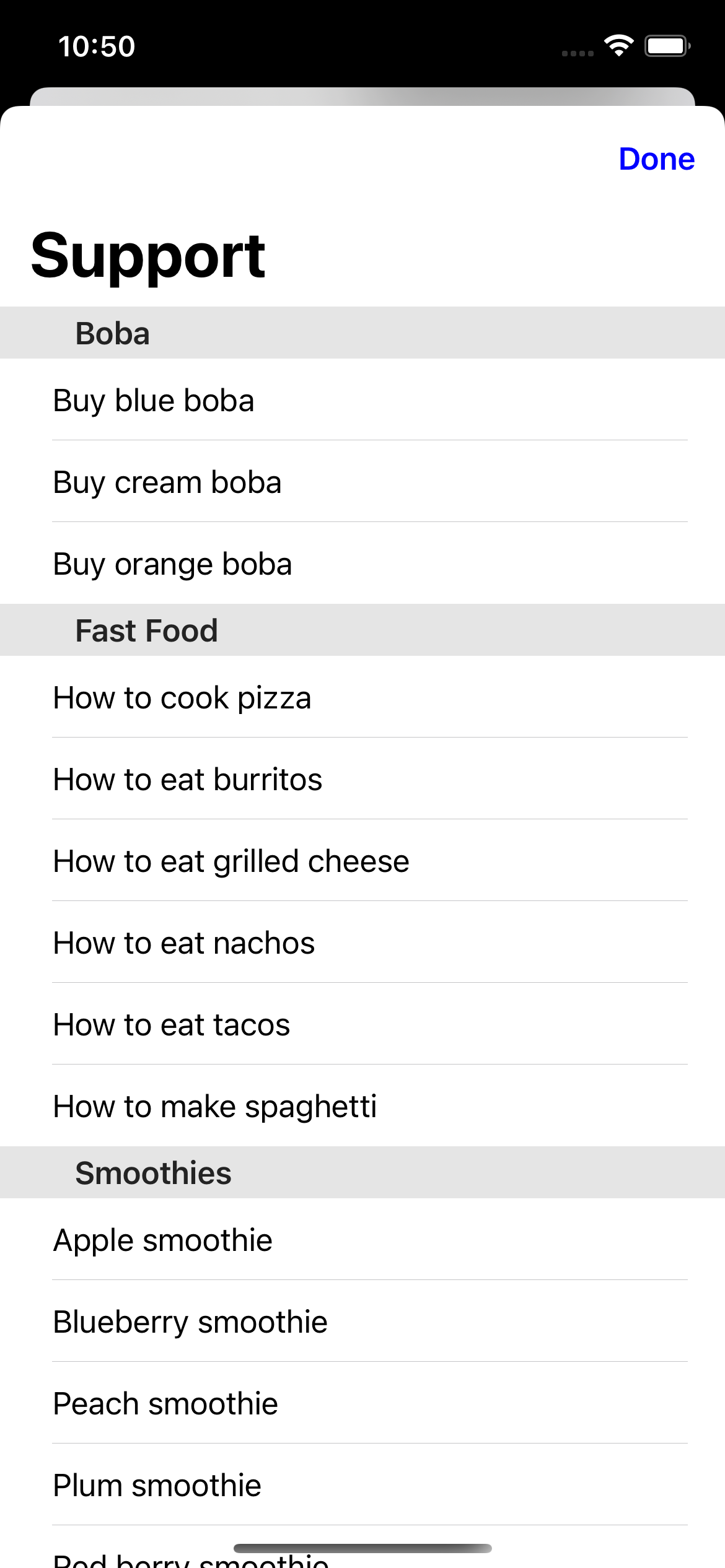 |
| SwiftUI | |
| ```swift let options = SupportOptions( listStyle: .insetListStyle ) ``` | |
| UIKit | |
| ```swift var options = SupportOptions() options.listStyle = .insetListStyle ``` | |
.sidebarListStyle |
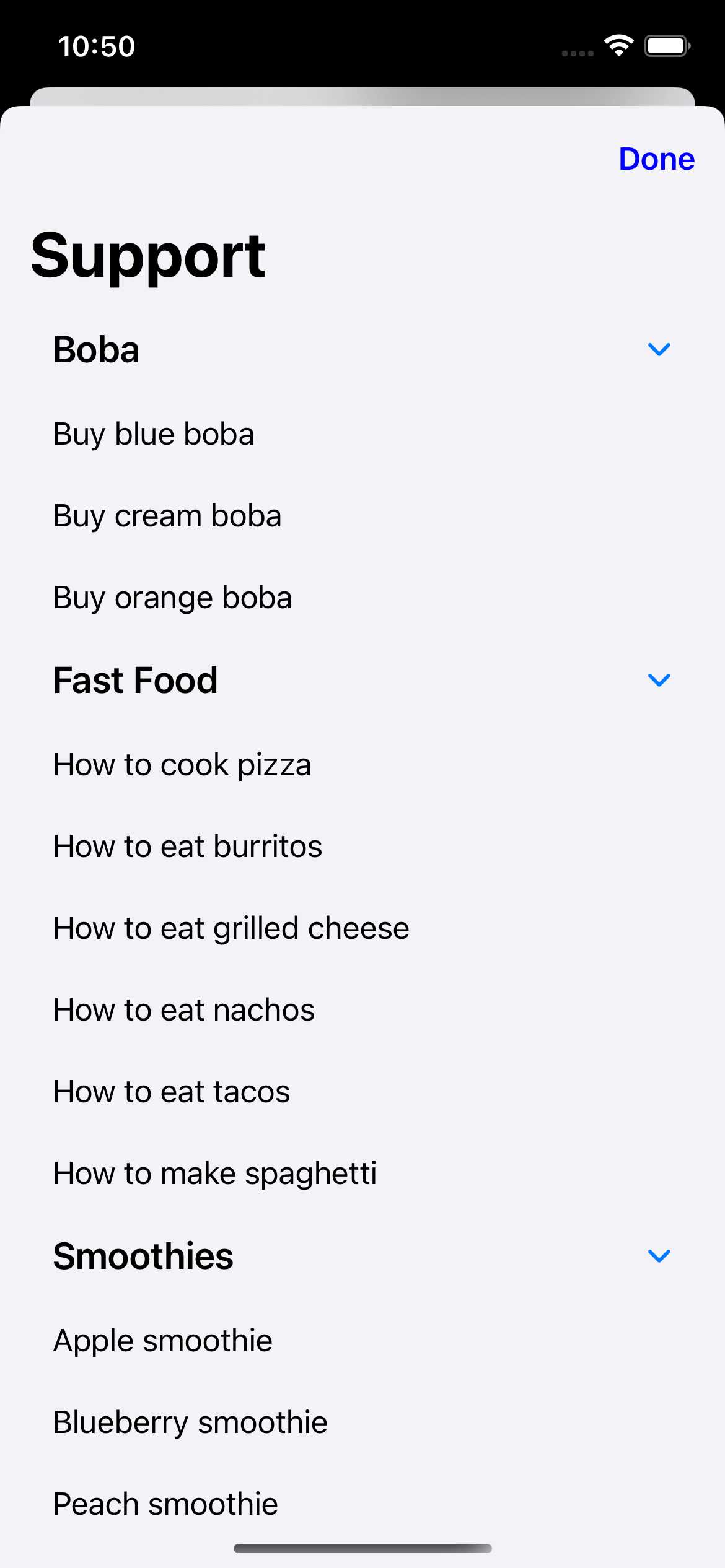 |
| SwiftUI | |
| ```swift let options = SupportOptions( listStyle: .sidebarListStyle ) ``` | |
| UIKit | |
| ```swift var options = SupportOptions() options.listStyle = .sidebarListStyle ``` |
| SwiftUI | UIKit |
| ```swift let options = SupportOptions( navigationViewStyle: .defaultNavigationViewStyle ) ``` | ```swift var options = SupportOptions() options.navigationViewStyle = .defaultNavigationViewStyle ``` |
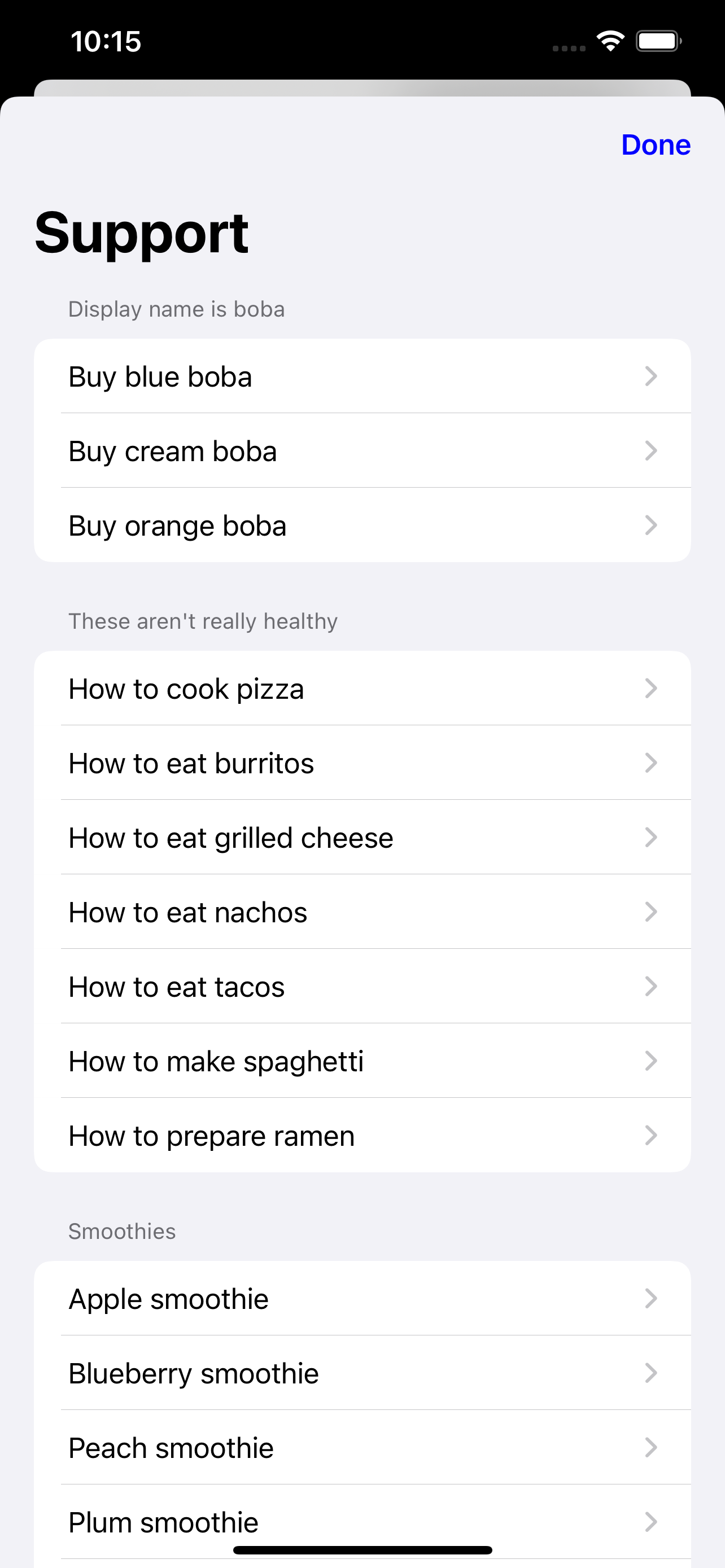 | 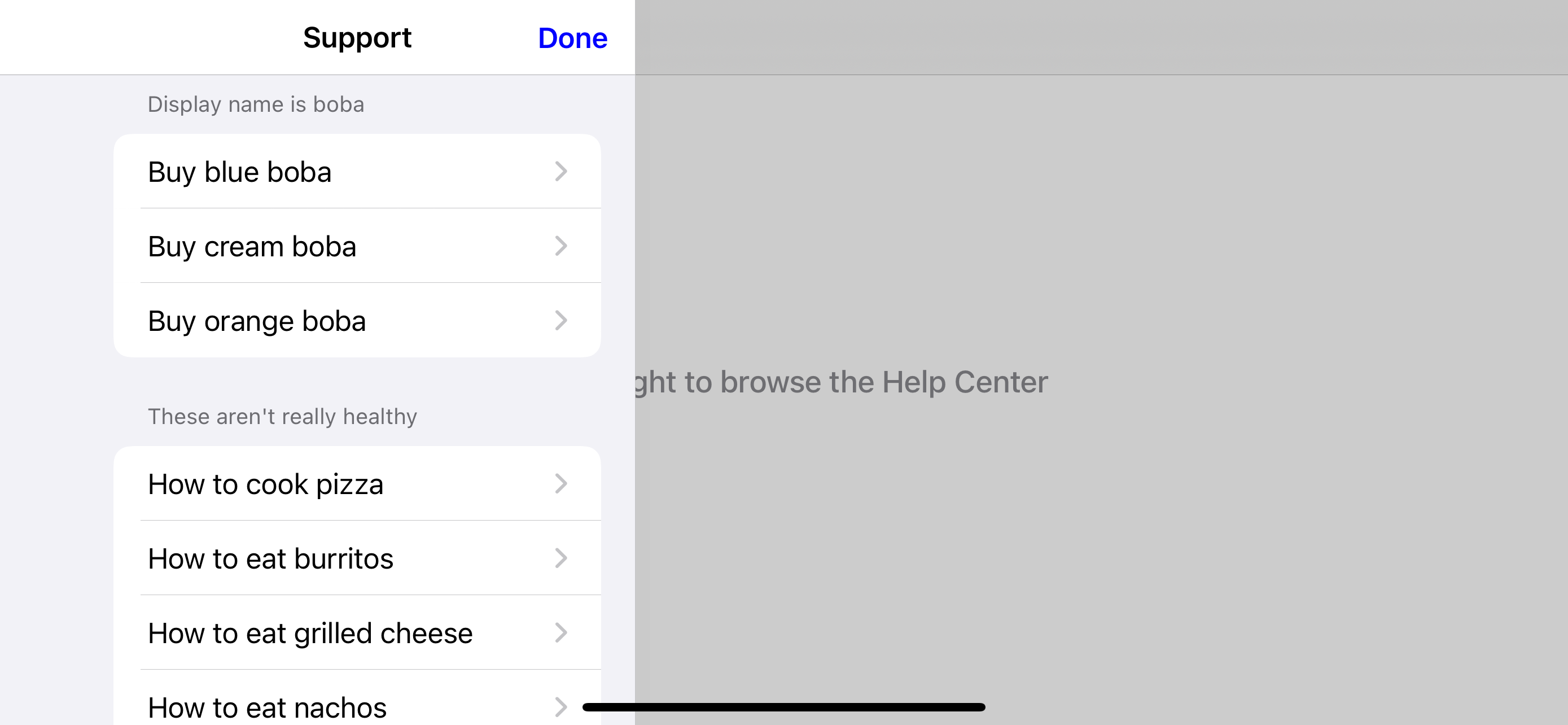 | 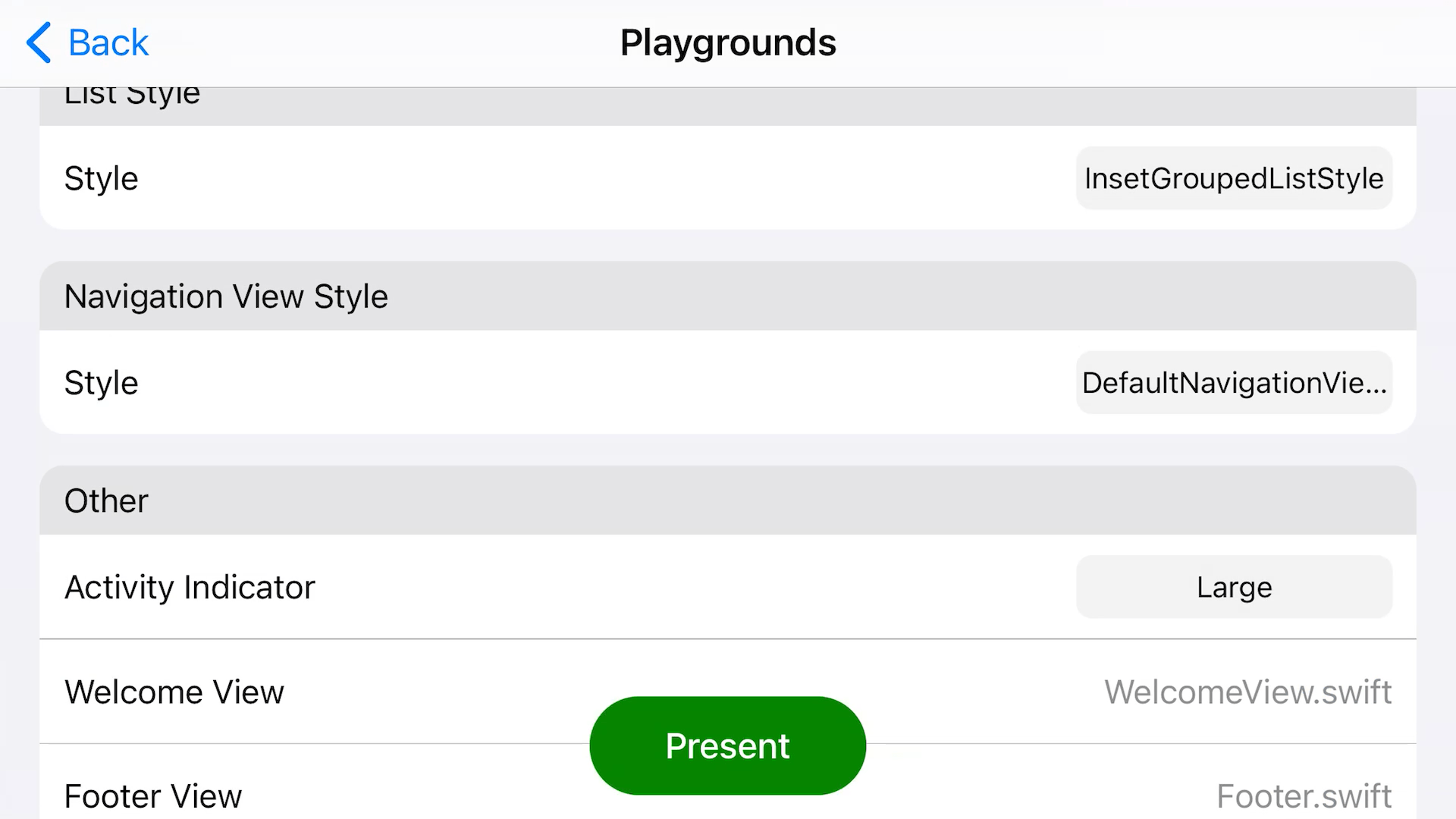 |
| `.doubleColumnNavigationViewStyle` |
| 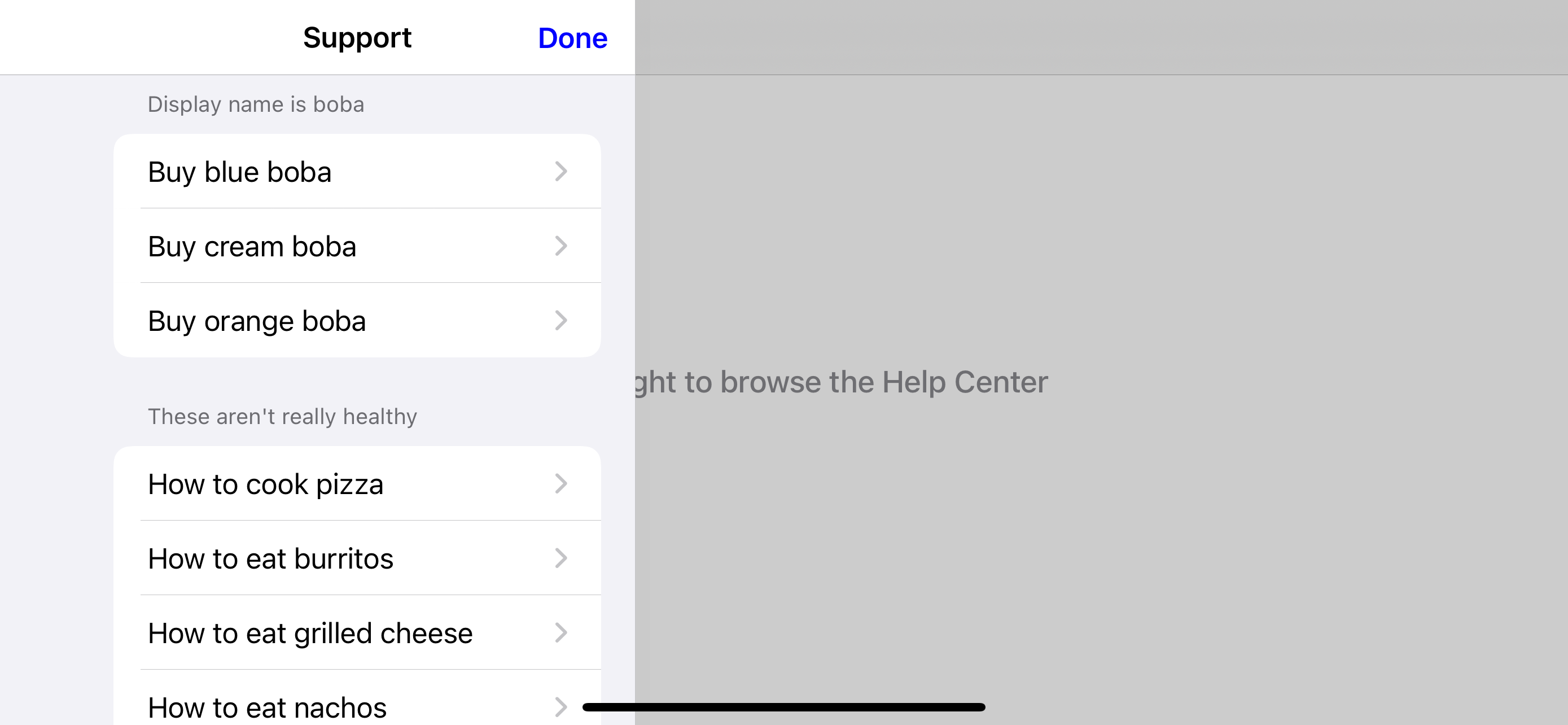 | 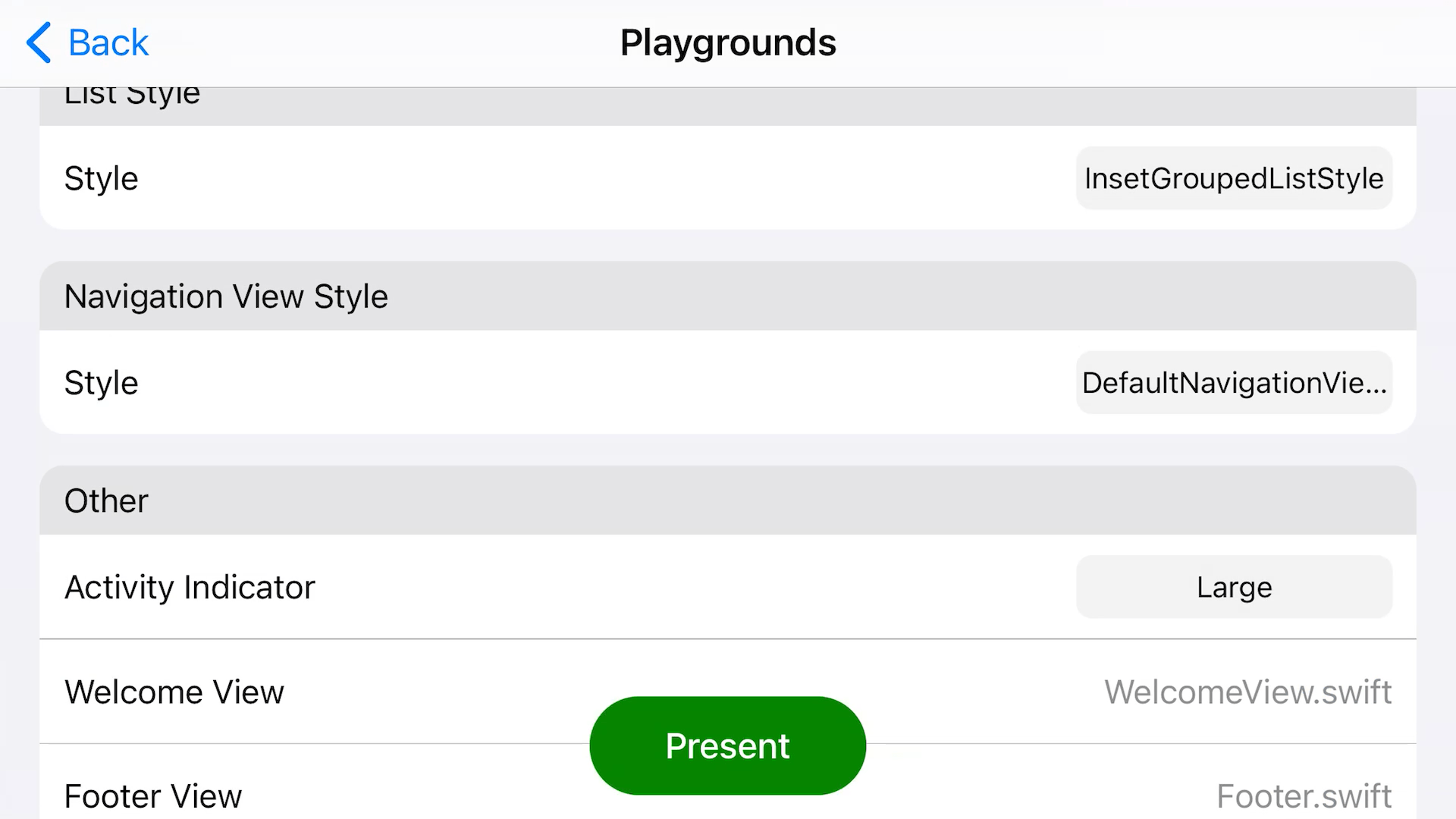 |
| `.doubleColumnNavigationViewStyle` | 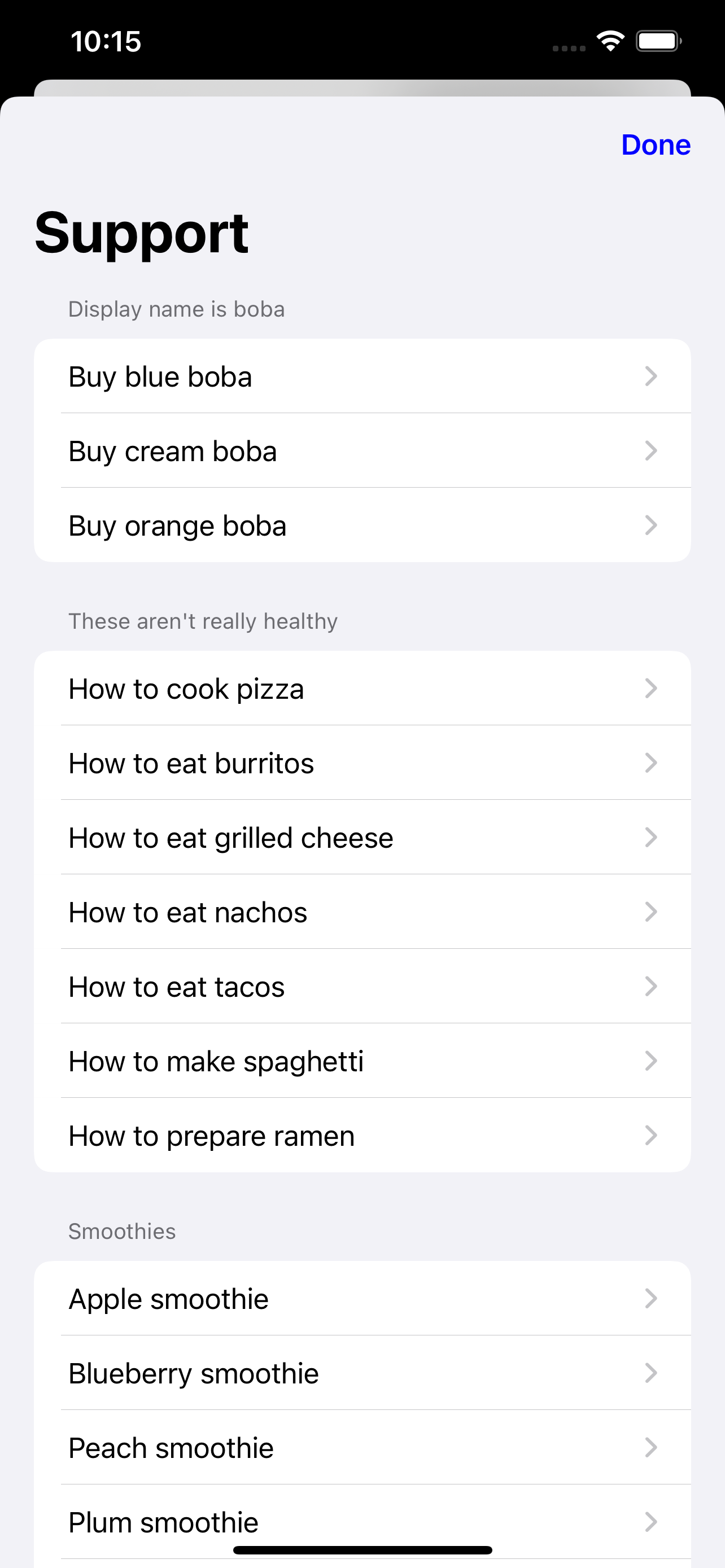 | 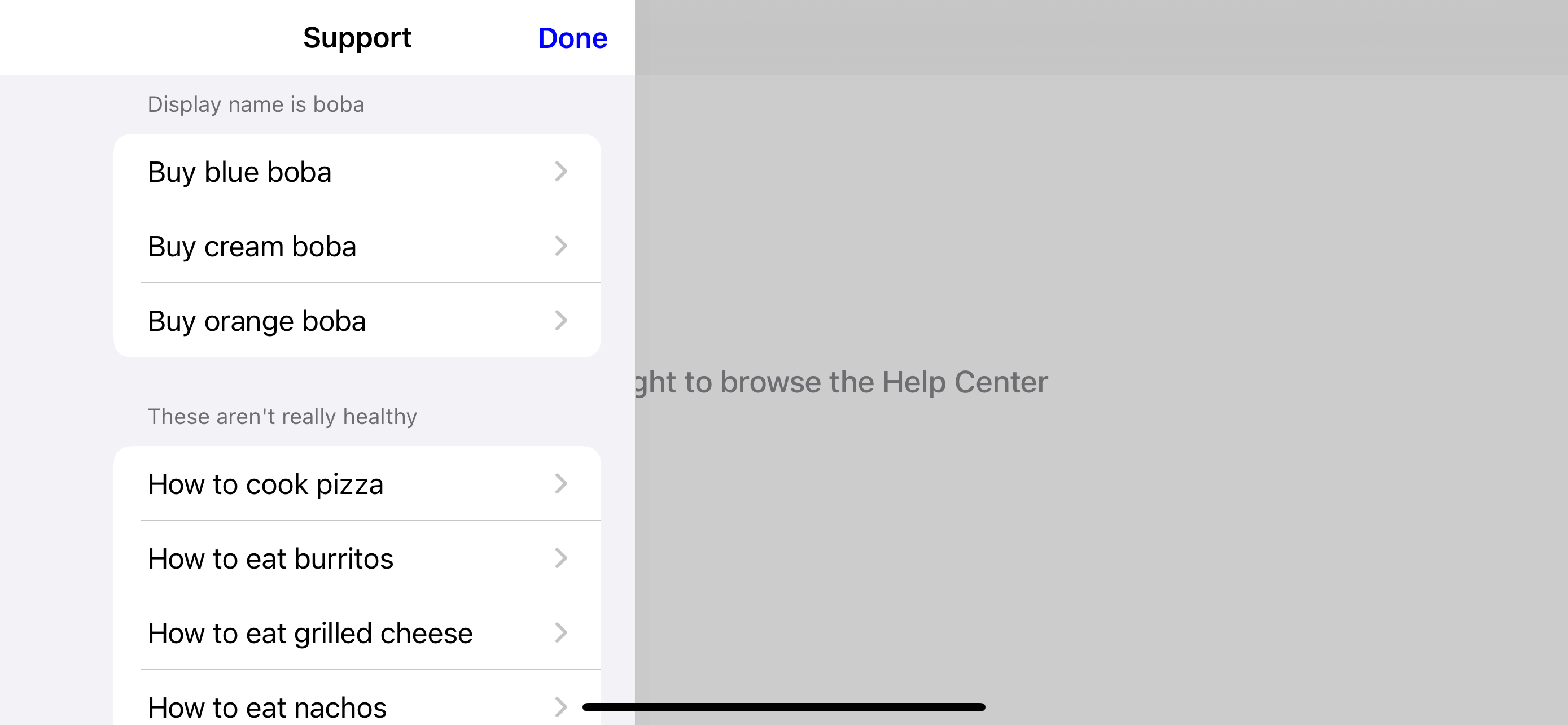 | 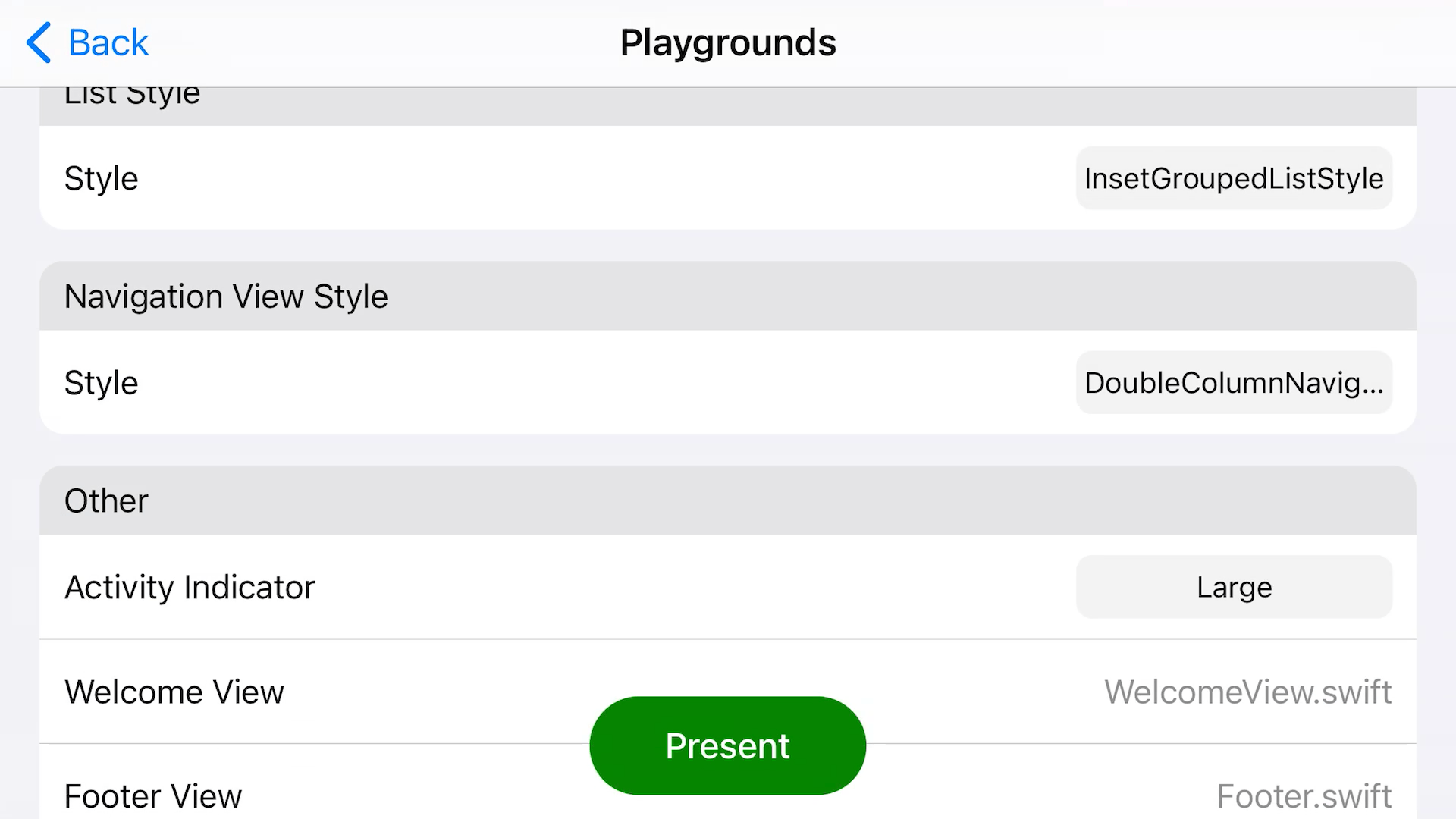 |
| `.stackNavigationViewStyle` |
| 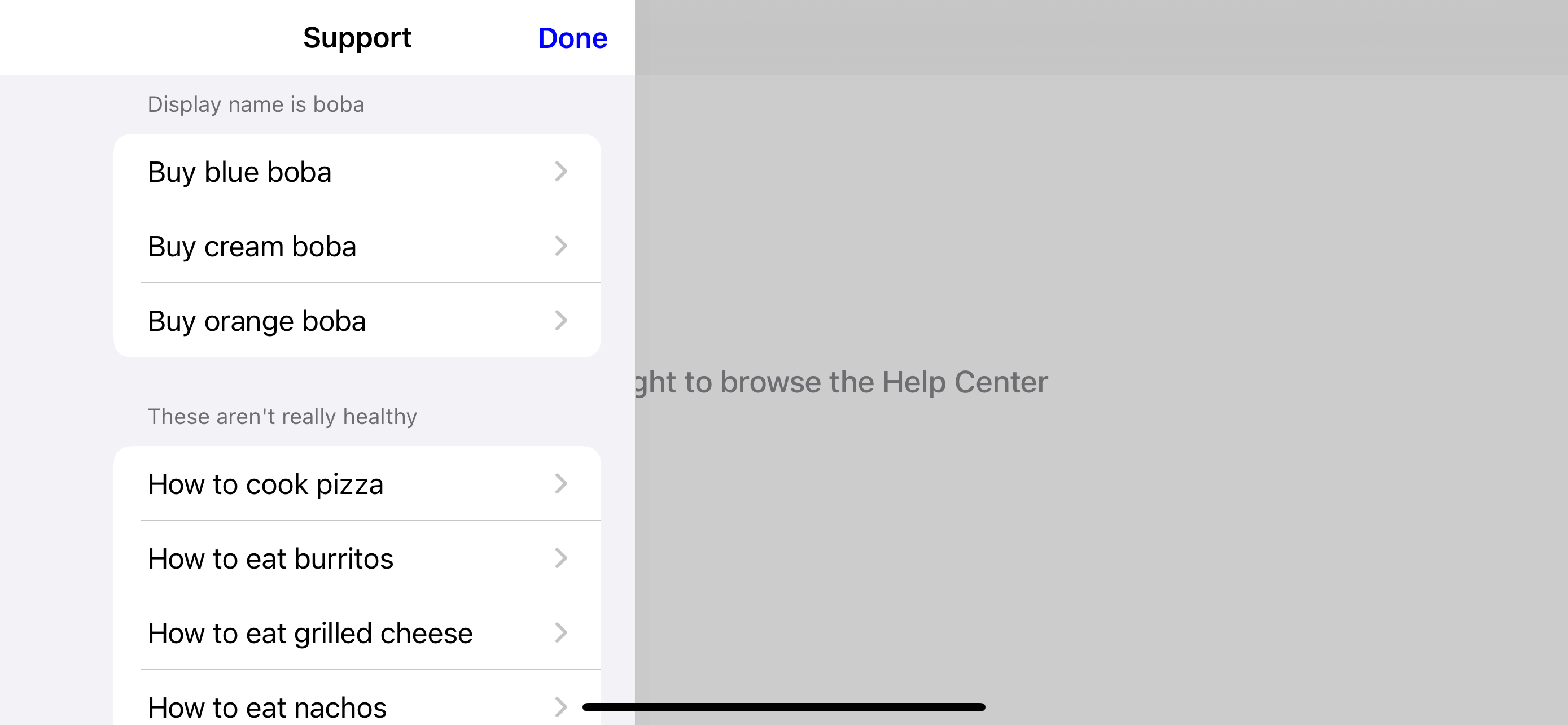 | 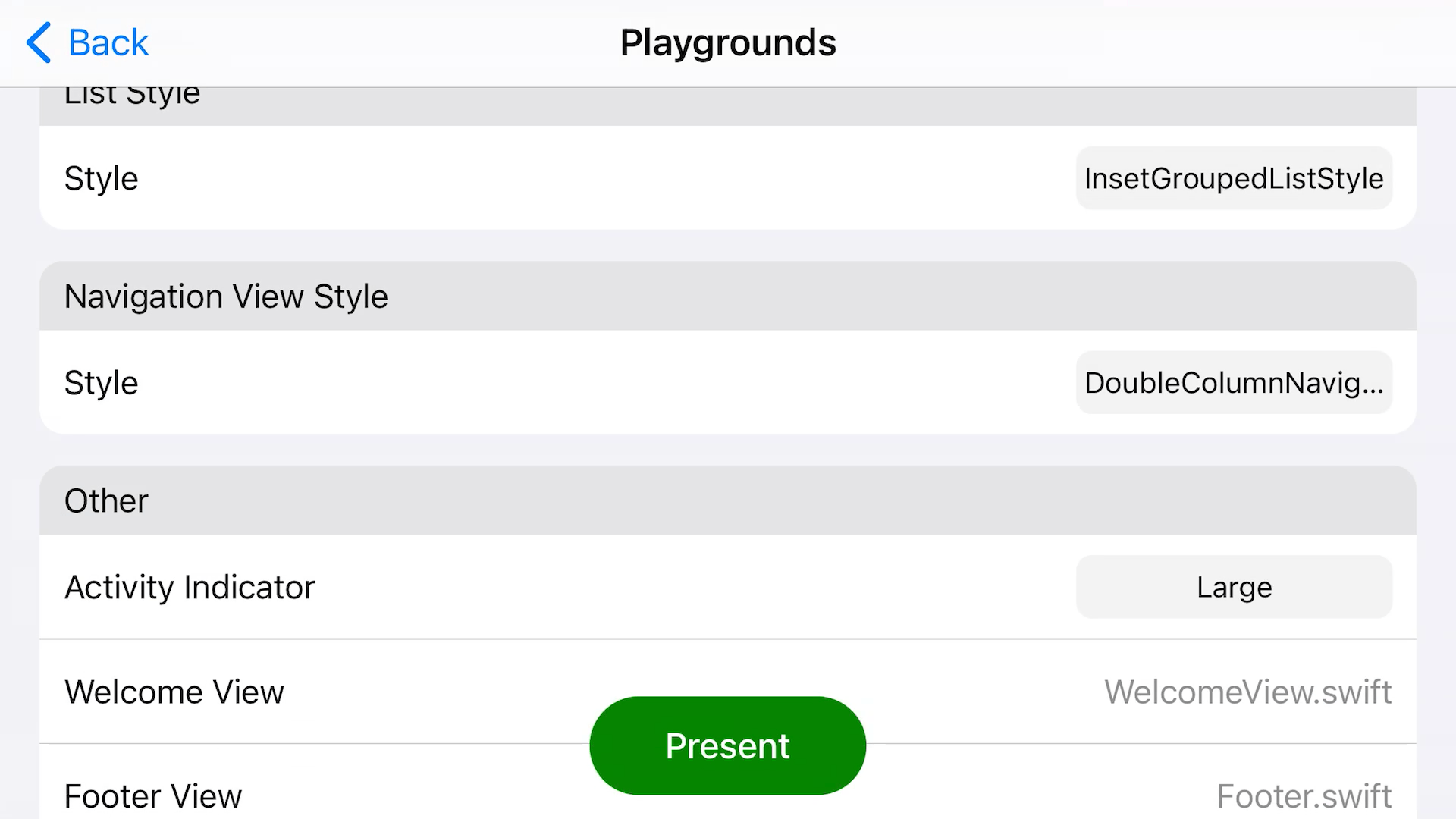 |
| `.stackNavigationViewStyle` | 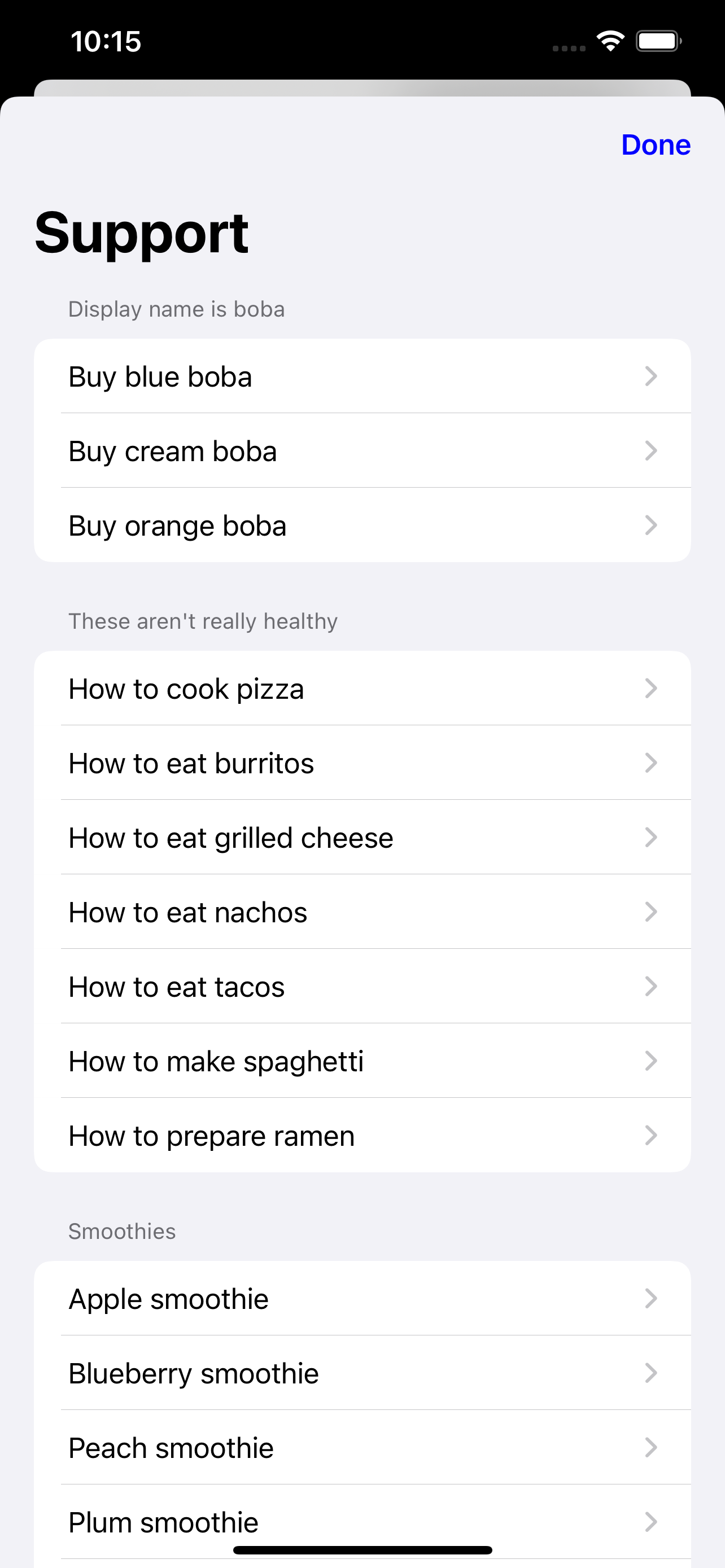 | 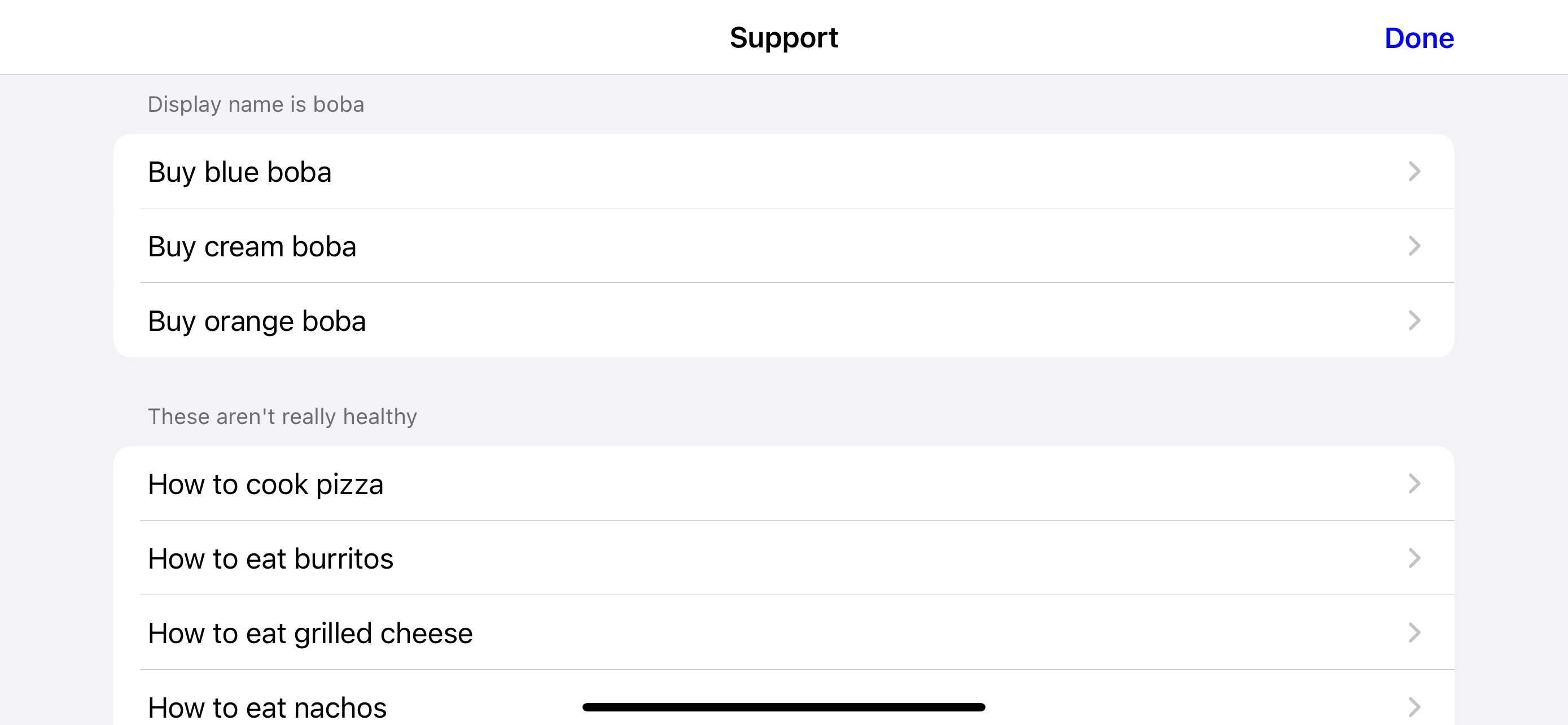 | 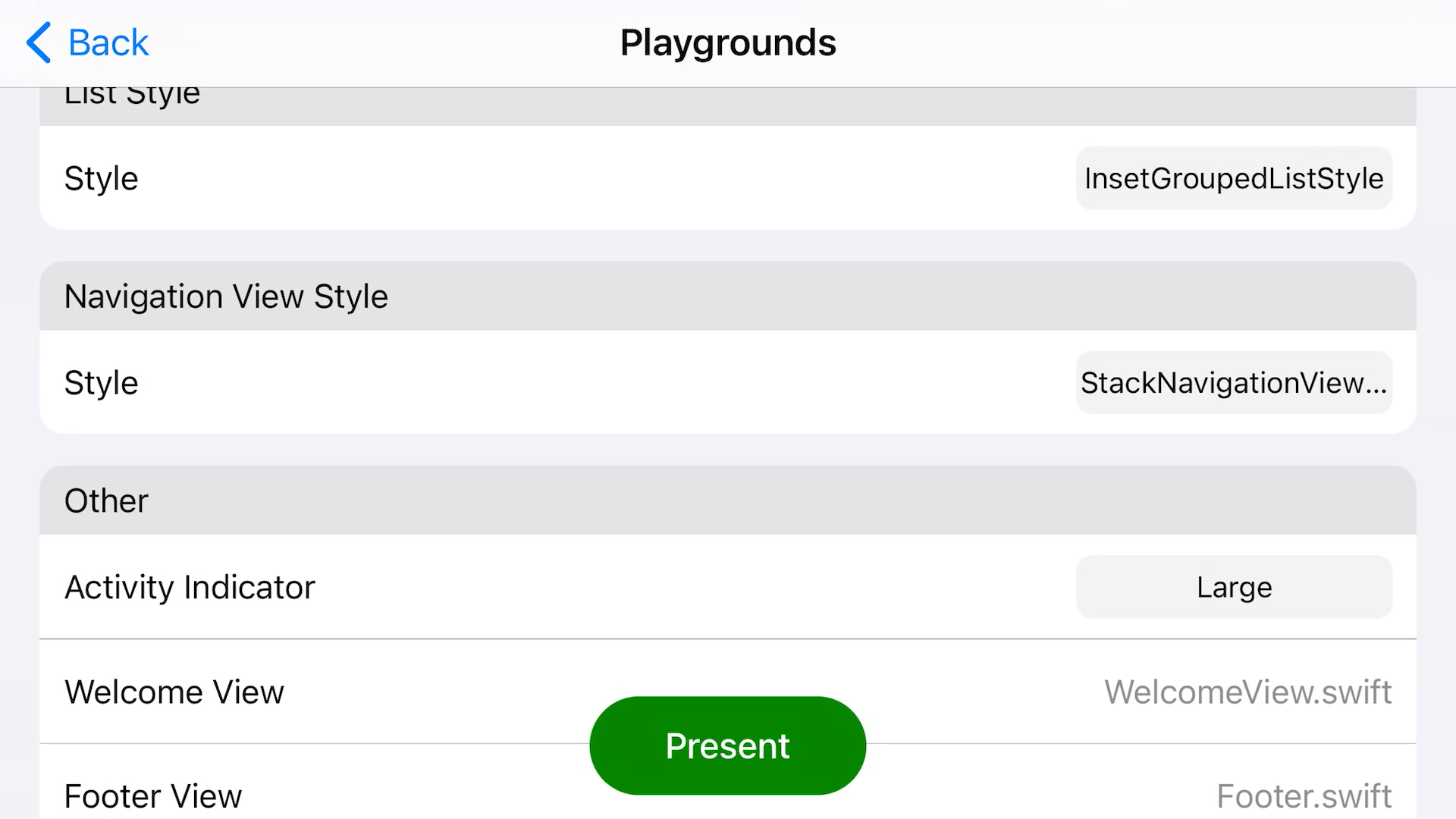 |
Keep in mind, if you go with `.defaultNavigationViewStyle` or `.doubleColumnNavigationViewStyle` (they're actually the same thing), you should supply a `welcomeView` as well. This is what will be shown at the start, when no list row has been selected yet. Scroll down to **Other** to see more.
---
## Other
Some miscellaneous options for SupportDocs.

| 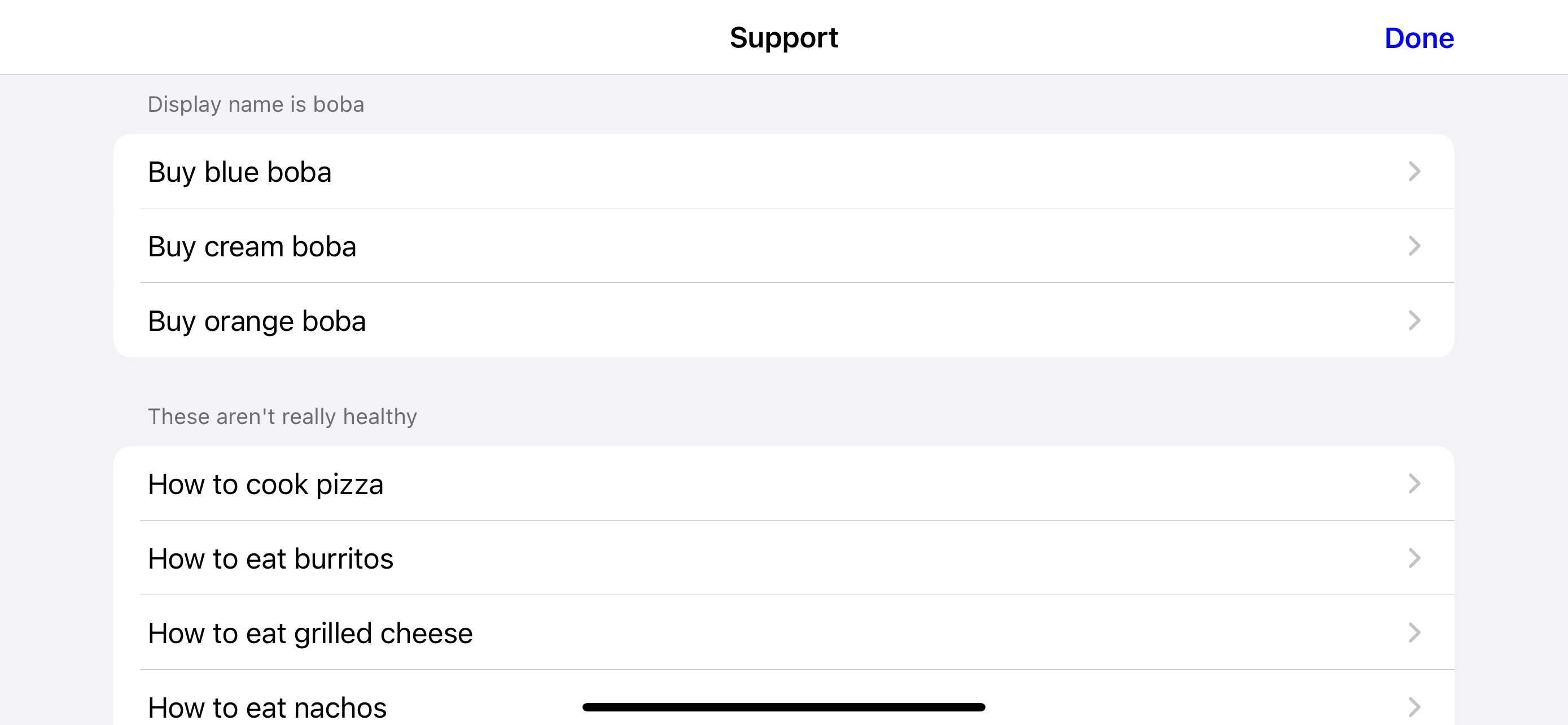 | 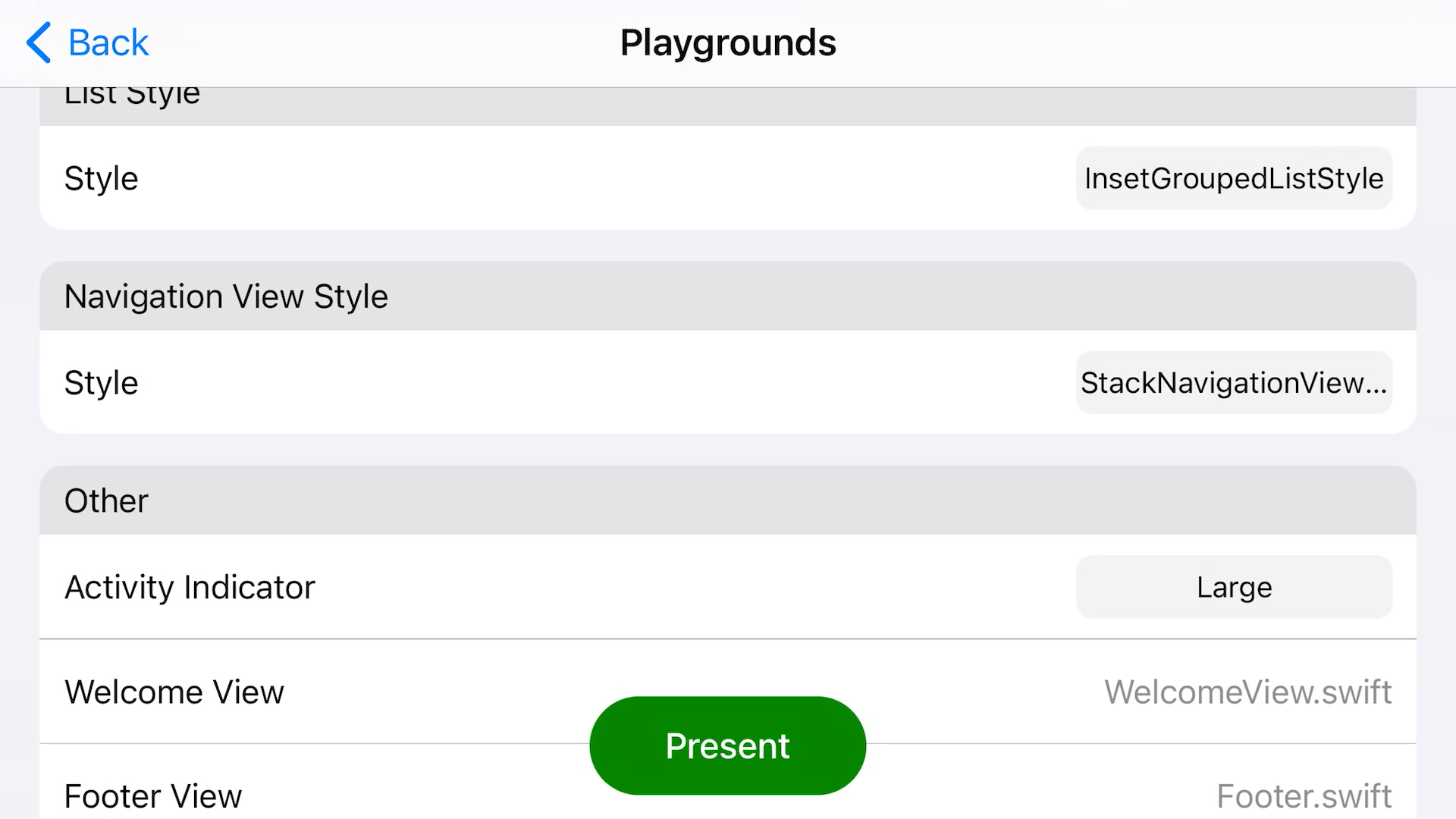 |
Keep in mind, if you go with `.defaultNavigationViewStyle` or `.doubleColumnNavigationViewStyle` (they're actually the same thing), you should supply a `welcomeView` as well. This is what will be shown at the start, when no list row has been selected yet. Scroll down to **Other** to see more.
---
## Other
Some miscellaneous options for SupportDocs.

| SwiftUI | UIKit |
| ```swift let options = SupportOptions( other: .init( activityIndicatorStyle: .medium, welcomeView: AnyView(Text("Swipe right")), footer: AnyView(Text("Contact us if you didn't find what you were looking for!")), error404: URL(string: "https://aheze.github.io/SupportDocs/404")! ) ) ``` | ```swift var options = SupportOptions() options.other.activityIndicatorStyle = .medium options.other.welcomeView = AnyView(Text("Swipe right")) options.other.footer = AnyView(Text("Contact us if you didn't find what you were looking for!")) options.other.error404 = URL(string: "https://aheze.github.io/SupportDocs/404")! ``` |